How do I enable Apple Push Notifications from My Apple Developer Account?
Enabling APN or Apple Push Notifications is an essential step to having Passion.io Community Notifications working properly In this article, you will learn how to enable it from your Apple Developer Account.
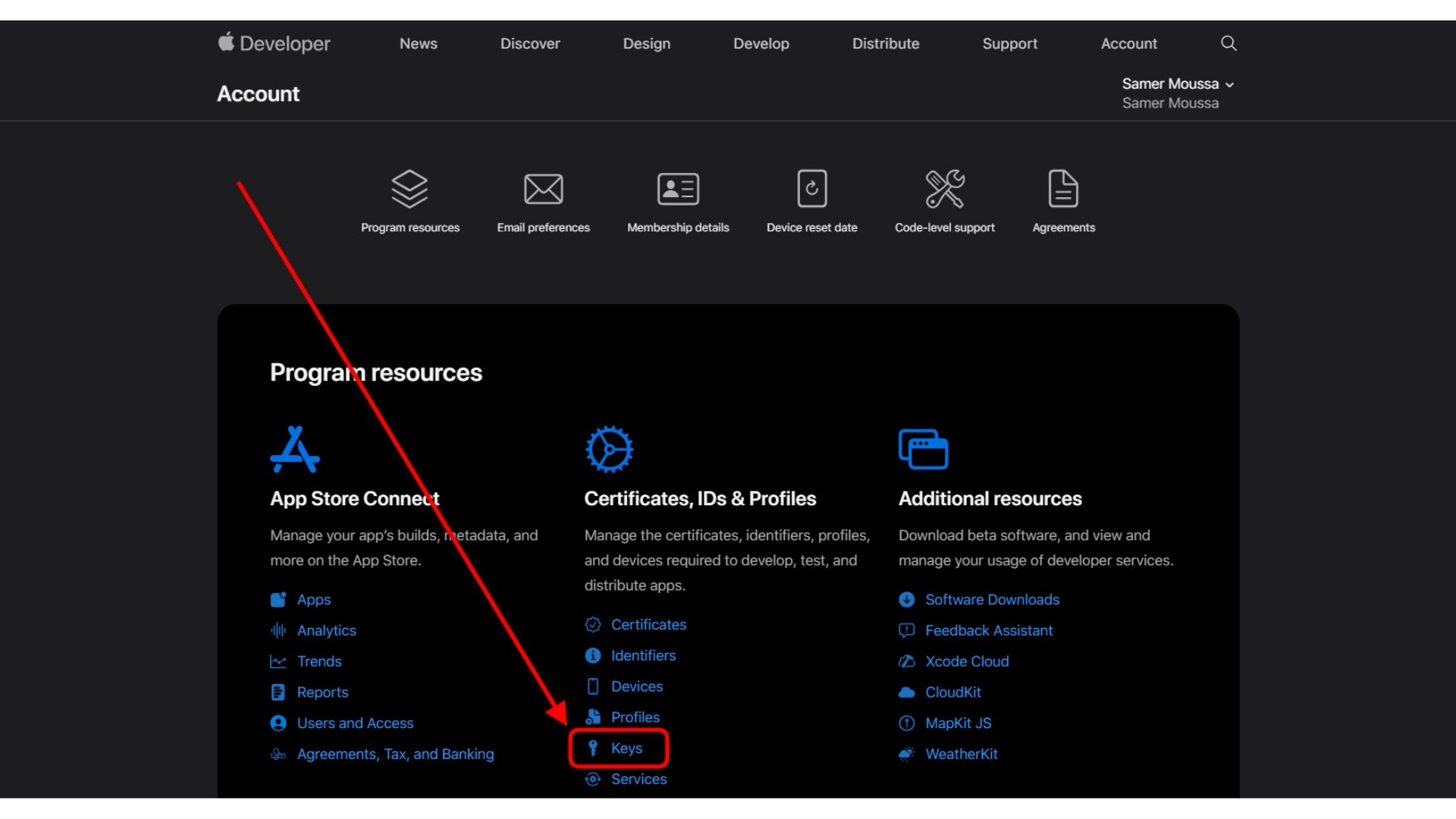
- Log in to your Apple Developer Account from here.
- Once logged in, Under Certificates, IDs & Profiles click on Keys.
- From Keys, you would get to see the API connected with Passion.io, it would look like the below screenshot.
- Hover over the name and click on it.
If Apple Push Notifications APN is not active you would find that the service enabled is 1.
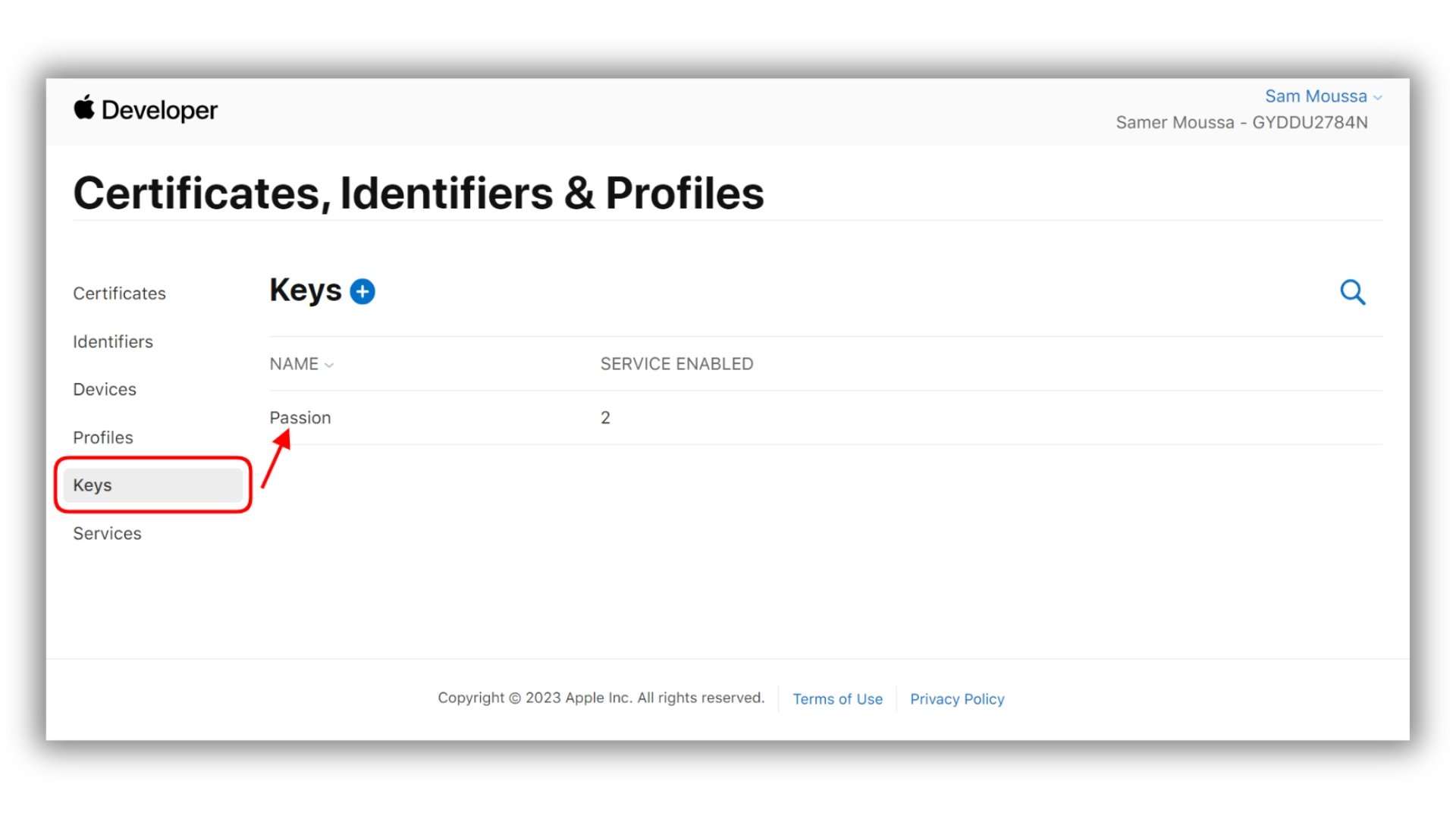
- Once you open the API Key, click on Edit on the right side of the page.
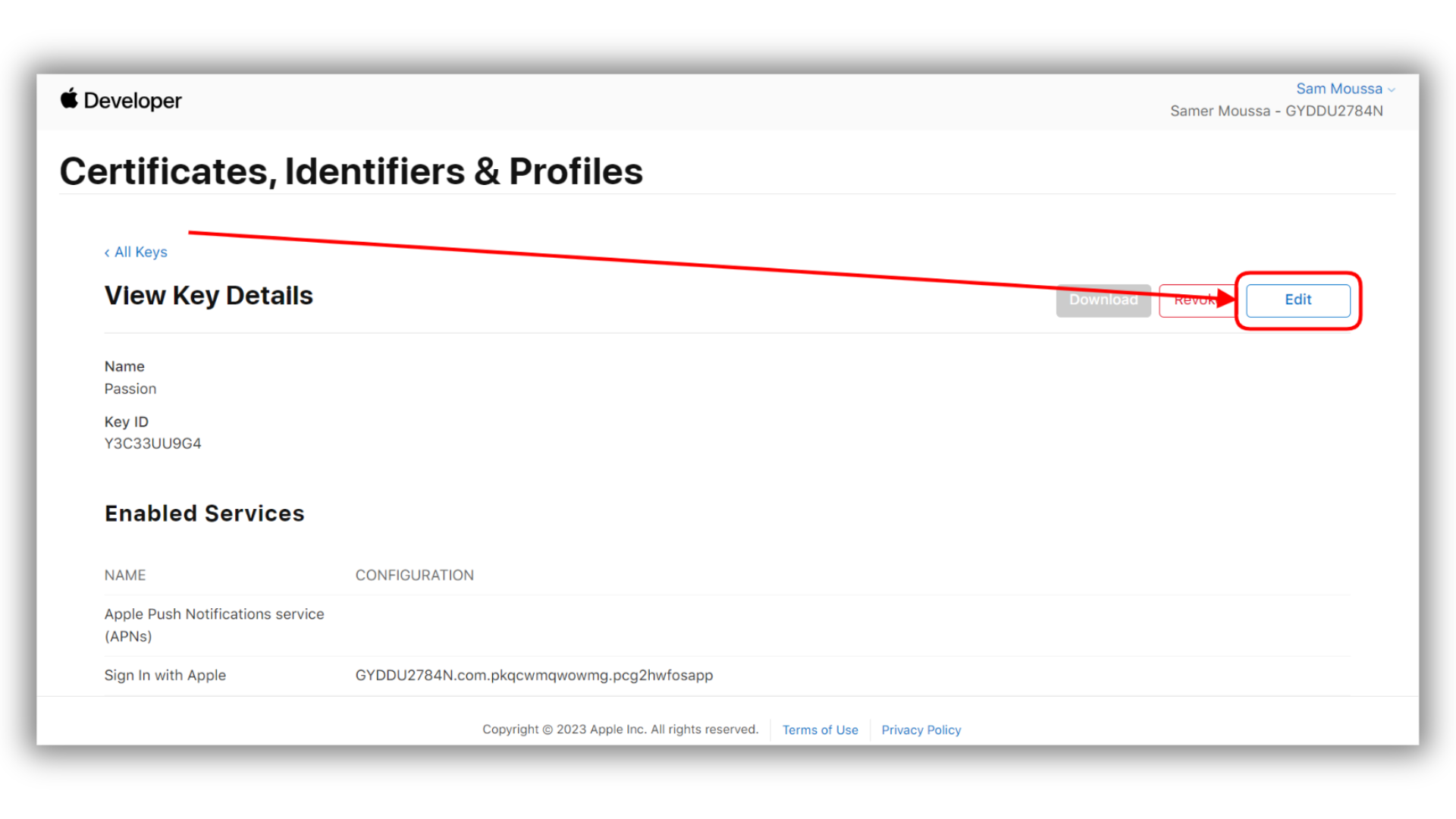
- Scroll until you find Apple Push Notifications service (APNs) and make sure it is enabled by checking the box next to it, then click on Continue.
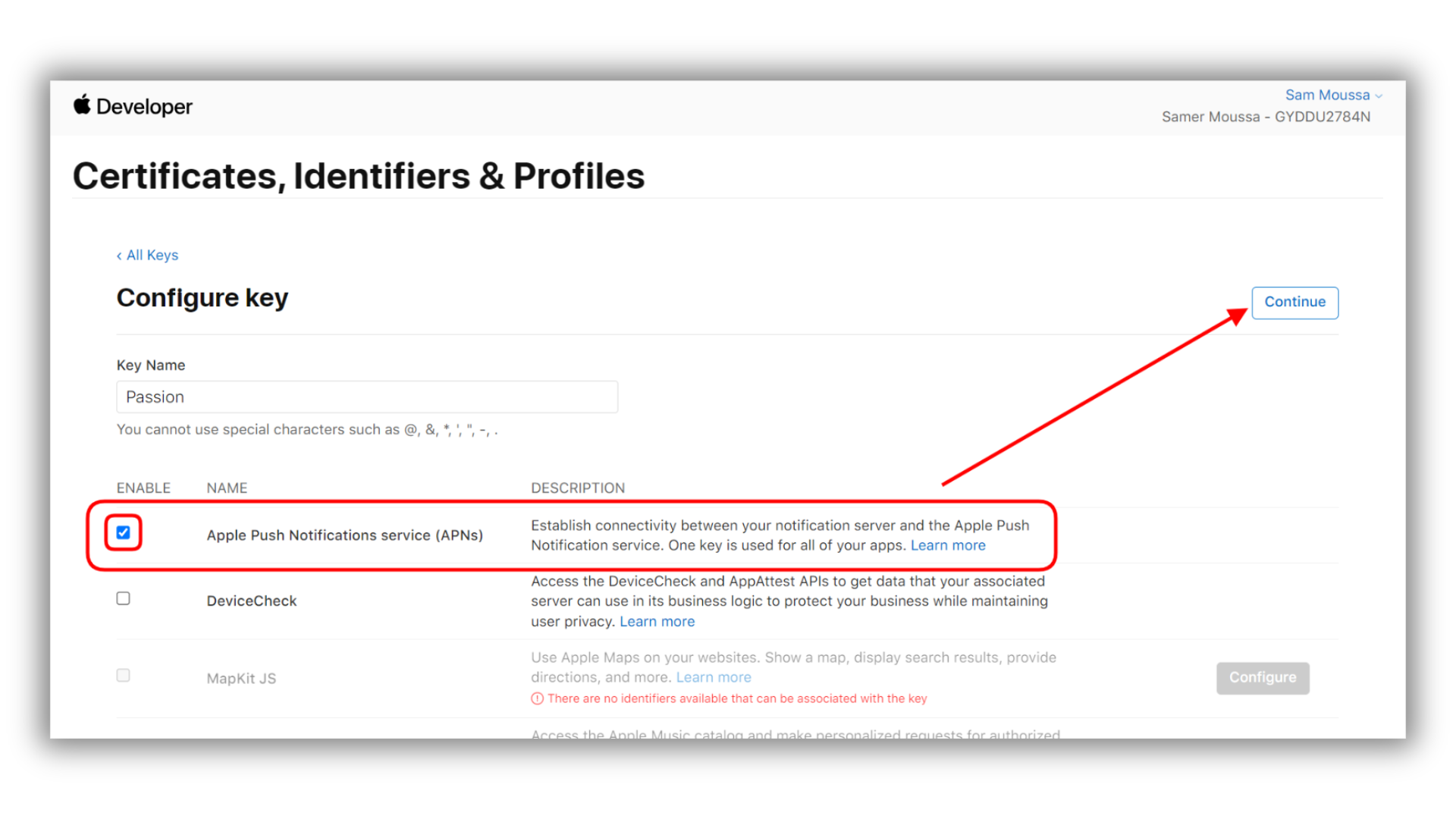
- Click on Save.
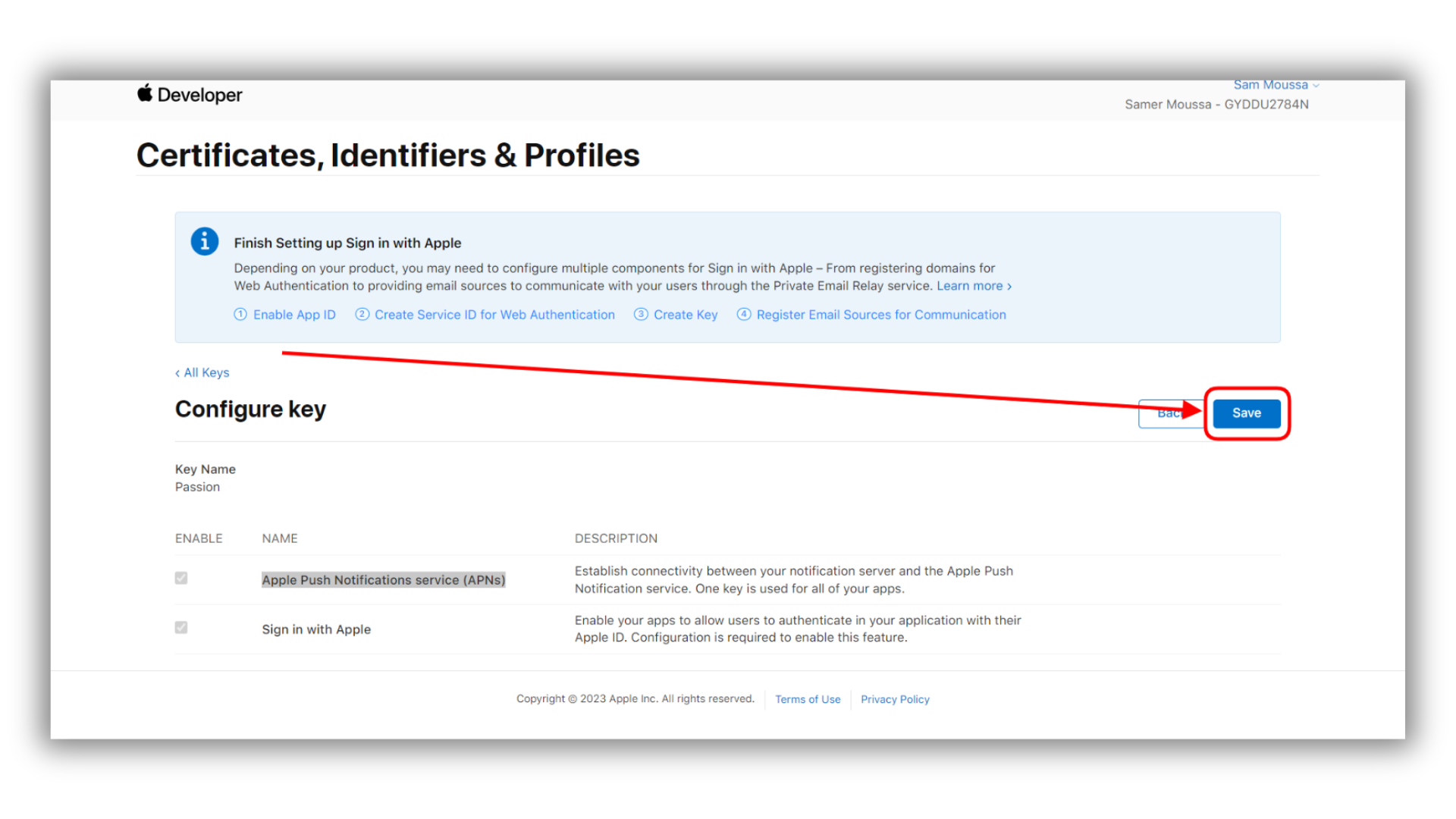
- This is the message you will get confirming that APN has been activated as a service on the API Key linked to passion.io and you should be able to use the community notifications feature with ease.
Please get in touch with support by submitting this form to communicate any challenges you might face.
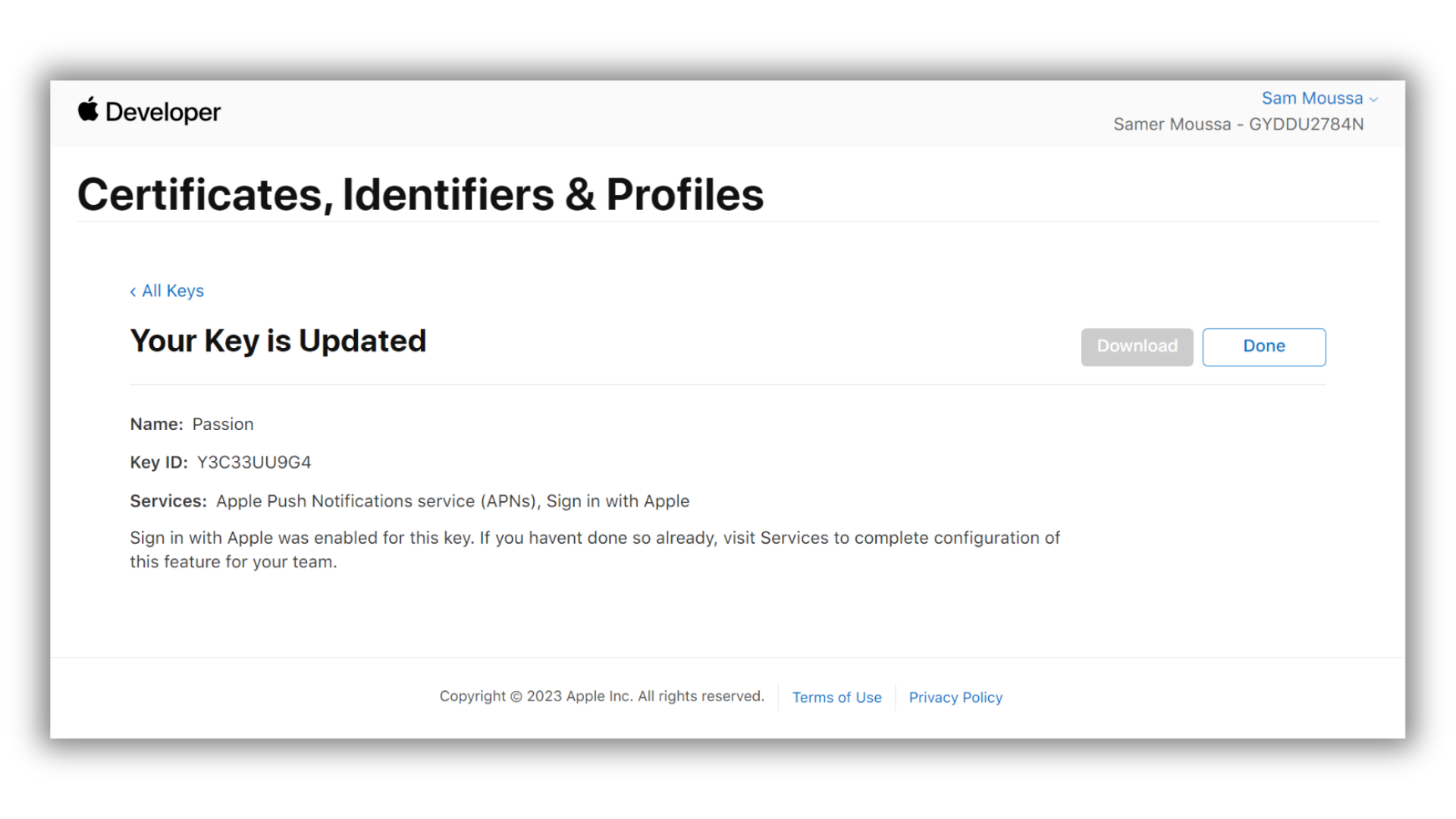
.png?width=185&height=50&name=Full%20Passion.io%20logo%20(white).png)