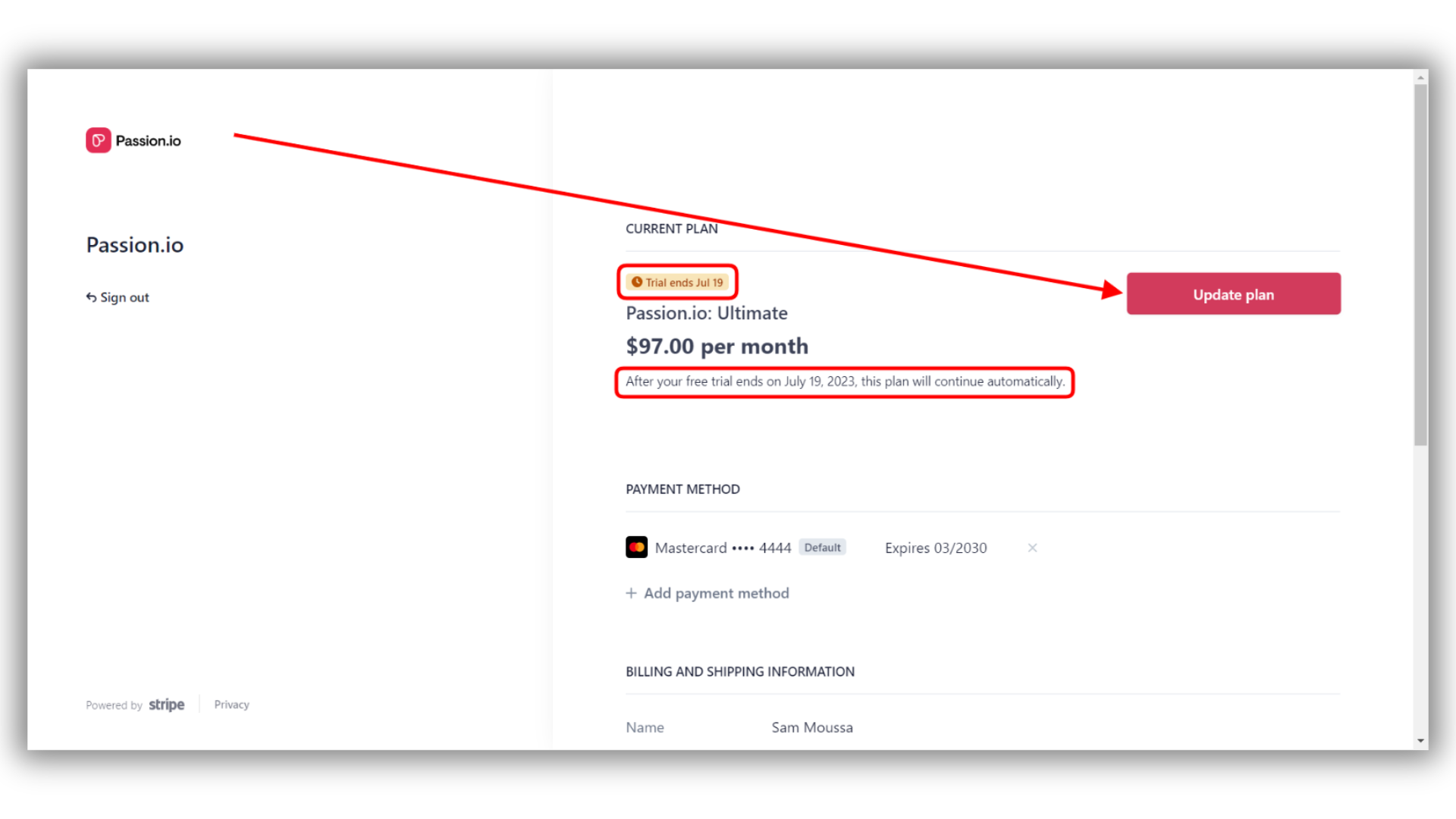Passion.io Subscription Management
Easily view and update your Passion subscription when your needs change.
In This Article
Check your subscription details
Update your subscription
Check your subscription details
- Go to More > Account Settings > Manage plan
- this will open your billing portal (Stripe)
.png?width=185&height=50&name=Full%20Passion.io%20logo%20(white).png)