How to troubleshoot video uploads
This article will give you information on troubleshooting video uploads and how you can compress your files.
IN THIS ARTICLE
1. File Size and Limitations
2. File Compression
3. Youtube/Vimeo Option
4. Frequently Asked Questions
Looking for other widget types? Check this out: Product Widgets and Accepted File Types & Sizes
1. File Size and Limitations
There is no limit to the video length or how long a video can be.
However, size and video limitations will depend on your subscription plan
Don't want to limit your video uploads to 1GB? Upgrade your plan now!
2. File Compression
If your videos are bigger than 1GB or you have issues uploading large file sizes, we recommend using the best compression/quality ratio for the video to be uploaded on your Passion.io account.
Here are our recommendations:
-
HandBrake—This tool is made for more advanced users and offers additional features. It is available for Windows and Mac.
For both solutions, we recommend these settings:
a.)Video Output: MP4
b.)Video Codec: H264
c.)Resolution/Size: 720P
Note: For Handbrake, the minimum bitrate is 2mbs
a.)Upload your video to YouTube
b.)Wait for conversion
c.)Download video
d.)Upload to your Passion.io account
*We neither promote nor have a connection or partnership with these platforms. Please use it at your own risk.
*For sequence videos, file size is limited to 400 MB.
3. YouTube/Vimeo Option
We have also added the option to link in a YouTube or Vimeo video instead of uploading files. You only need to paste the link, and the videos will automatically generate a thumbnail.
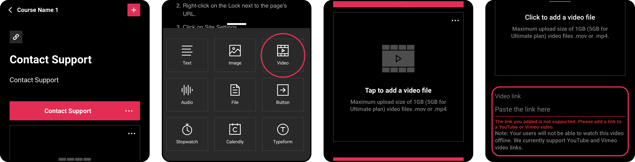
Reminder: When using a YouTube or Vimeo link - Offline Sync in the mobile apps is disabled.
Want to know more about the YouTube and Vimeo videos? Check this out: Adding YouTube/Vimeo videos on Lessons
4. Frequently Asked Questions
I'm having problems uploading my videos to my app.
Check our article on Troubleshooting Video Issues in the App.
I've been trying to upload a video but it's stuck on "processing". What do I do?
Make sure you have a stable internet connection. Bigger file sizes may take longer to upload, and any unstable connection may break the uploading process. If it continues to get stuck on "processing," delete the video widget, log out, log back in, and add the video widget again to upload the file.
If you want to upload files faster, consider uploading files below 1GB, compressing your videos, or adding a YouTube/Vimeo video link instead.
When rewinding the current video it goes back to the previous video, why is this happening?
Currently, we have a feature that allows users to swipe on the screen to go to the next or previous lesson. However, this feature may be accidentally triggered if the device's swipe to left/right gesture is set or designed to act like a back or next button.
.png?width=185&height=50&name=Full%20Passion.io%20logo%20(white).png)