How to update my iOS App
Keep your app up to date and engaging by pushing timely updates. This guide walks you through everything, from initiating the update to monitoring its review status.
We are currently on version number 3.12.X. If you are on a lower version, please make sure to upgrade your app by following these steps.
Last updated: Aug 2025
IN THIS ARTICLE
1. Update your iOS App to the latest version
2. Submit the new version to Apple
3. Frequently Asked Questions (FAQs)
Not all changes you do would trigger the need to re-submit your app for review. Please read this article to know when would you need to re-submit your app to Apple or Google.
1. Update your iOS App to the latest version
- Log in and go to My App
- Go to Publish your app
.png?width=401&height=160&name=Row%20card%20(1).png)
- Click Update to version 3.X for your iOS app
.png?width=401&height=160&name=Row%20card%20(2).png)
- Scroll down and click Submit for Review (it's at the bottom of the screen)

👉 A new version will be created and sent to Apple. This process takes about 30–60 minutes. After that you can continue with the process below.
2. Submit the new version to Apple
Once the new version is ready:
-
Go to App Store Connect and log in.
-
Click My Apps and open your app (it should say “Preparing for Submission”).
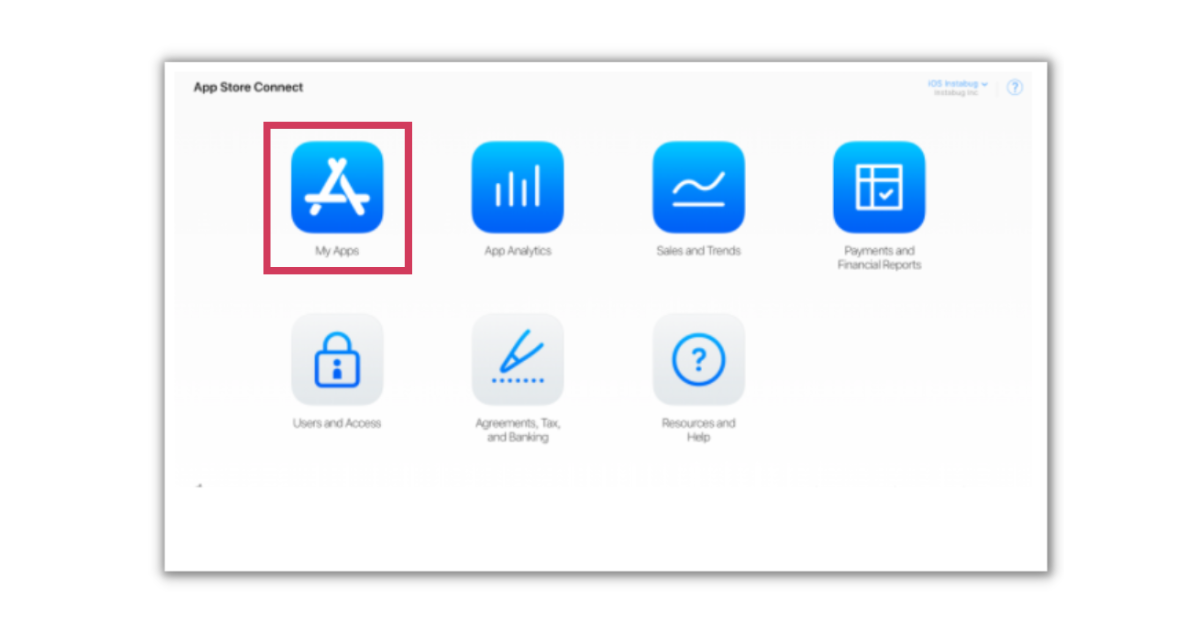
-
Check your screenshots: make sure they’re clear, not duplicated, and error-free.
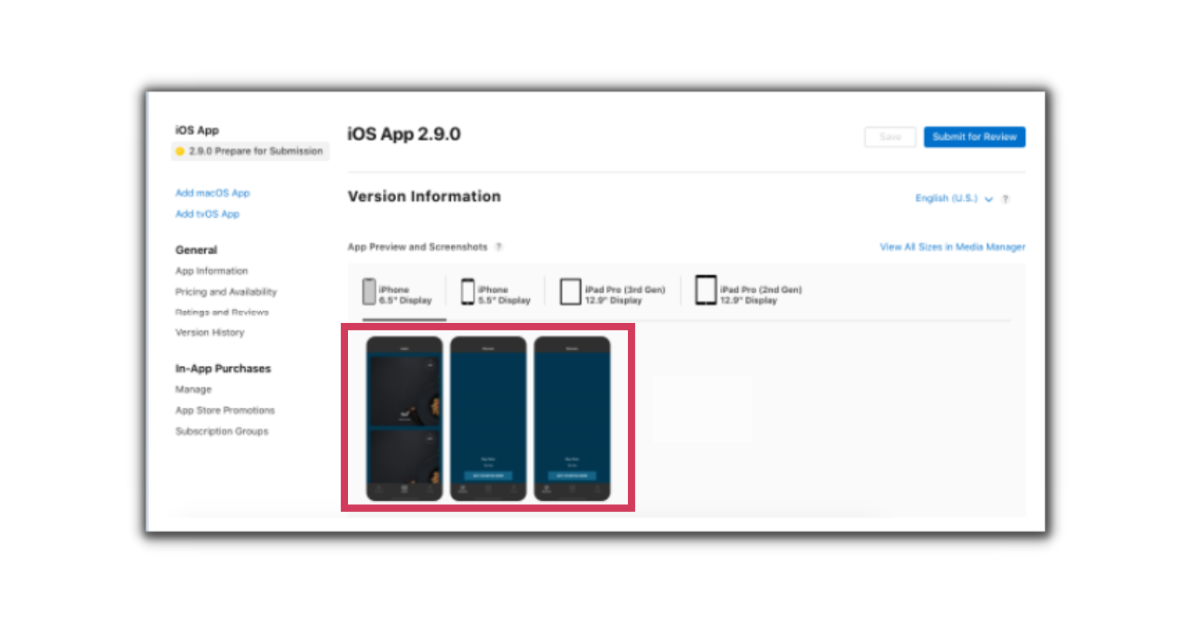
-
Check your app description: keep it accurate, clear, and avoid sensitive topics.
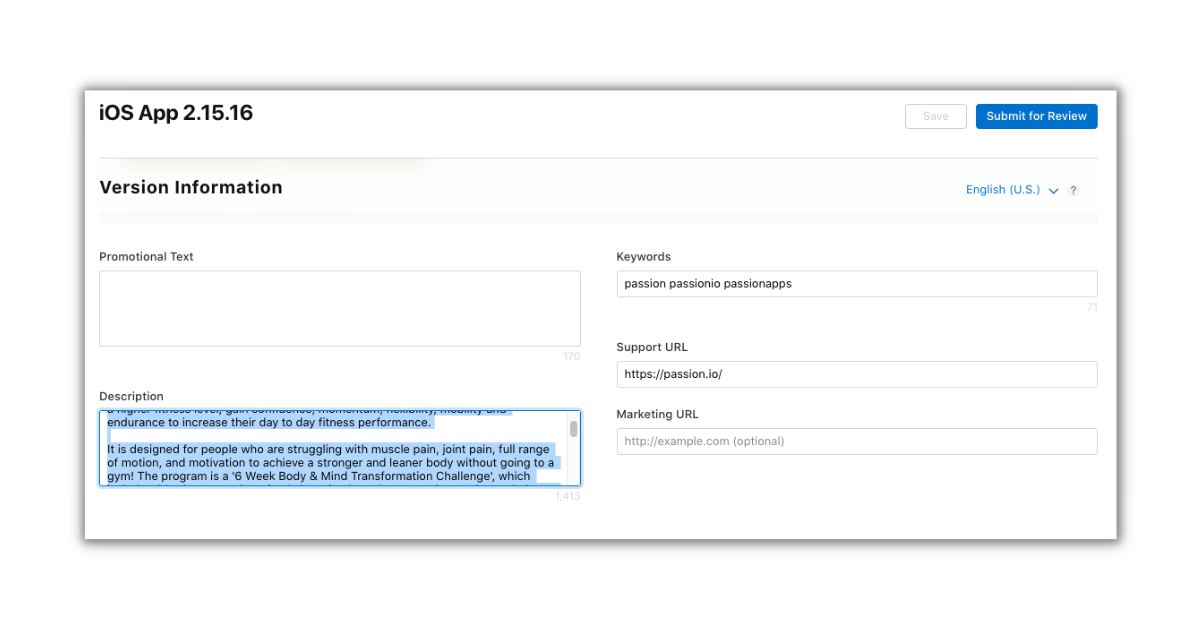
-
Select the latest build (make sure the version and build number match).
- If not, click on the red button and choose the newest build.
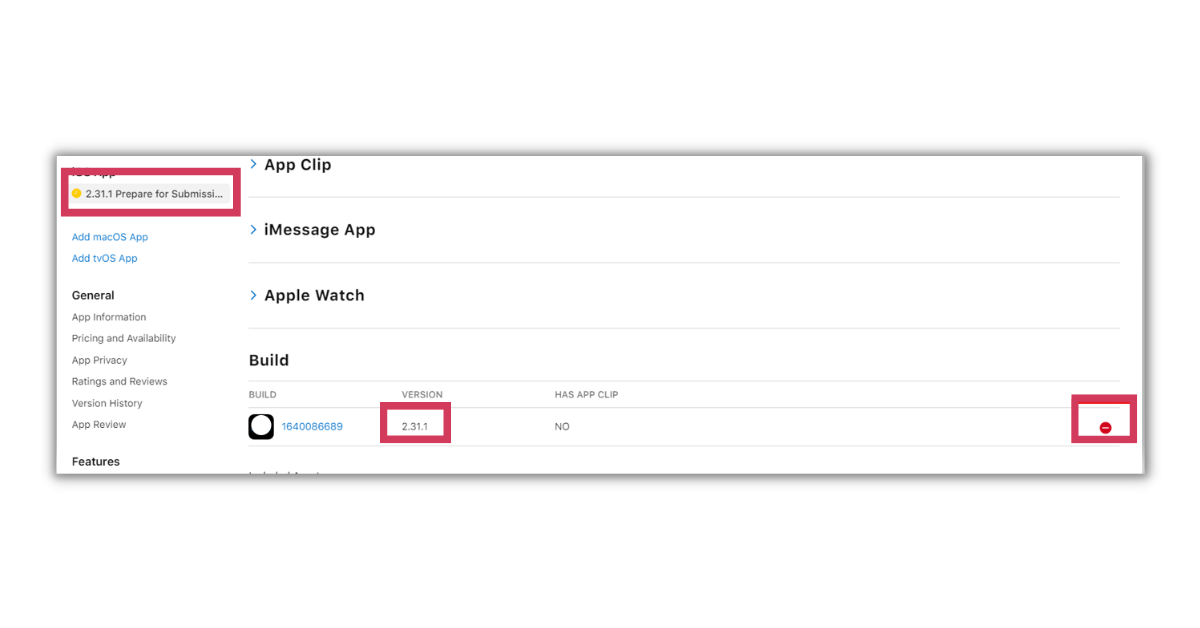
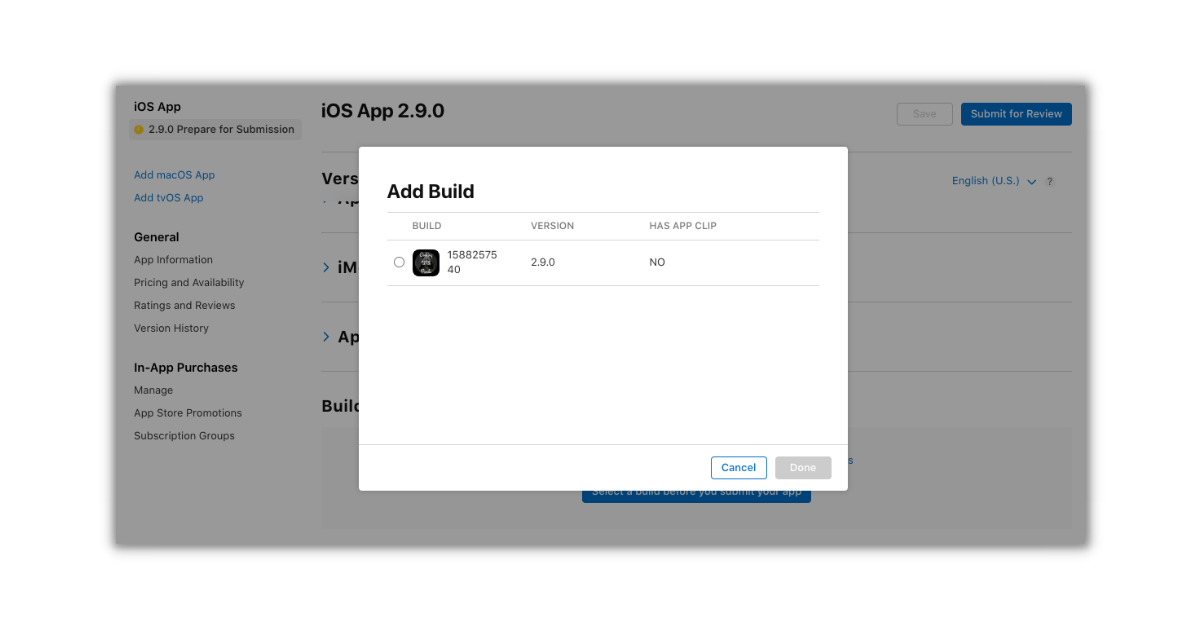
-
If you changed pricing or added new plans, check In-App Purchases and sync them with your Passion.io Pricing.
- You can skip this step if you didn't add or change your pricing plans.
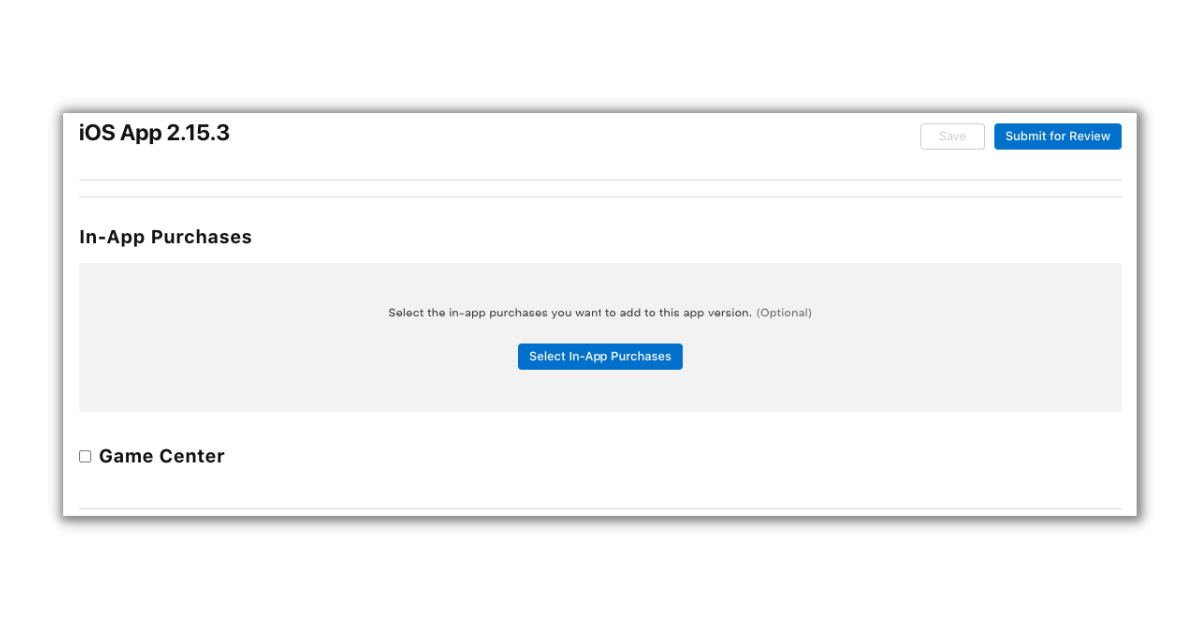
-
Turn on Automatically Release this Version (recommended).
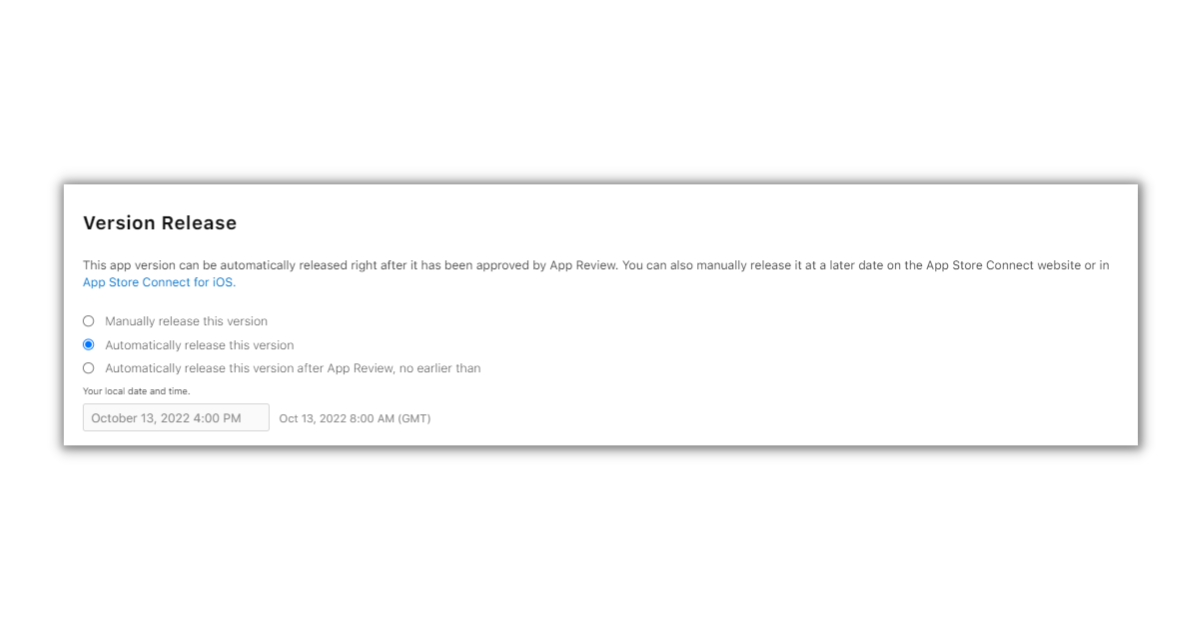
-
Click Save → Add for Review → Submit for Review.

You're done! 🎉 Now your update is sent to Apple for review. Please wait for a message from Apple regarding your submission.
3. Frequently Asked Questions (FAQs)
How long does Apple take to approve my update?
Usually 3–5 days. Once approved, it may take up to 24 hours for the update to show in the App Store. You’ll get email updates from Apple.
Where can I check the status?
Log into App Store Connect or check Passion.io. You’ll see statuses like:
-
Preparing app submission
-
App submitted to Passion.io for review
-
App approved
- Live
If Apple rejects the update, they’ll explain why and what to fix.

I got a rejection message from Apple. What do I do?
Please refer to this article: Apple App Rejections and How to Resolve Them
.png?width=185&height=50&name=Full%20Passion.io%20logo%20(white).png)