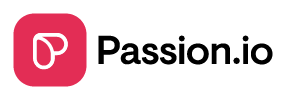Learn here how to update your web app and how to troubleshoot errors.
IN THIS ARTICLE
1. What is a Web App?
2. Name of your App
3. Web App Icon
4. Frequently Asked Questions (FAQs)
Any changes to your Passion.io account will be automatically updated on your live Web App.
1. What is a Web App?
Launching a PWA (Progressive Web App) makes getting your app available to your clients INSTANTLY easier!
To update your Web App, follow the steps to set it up.
2. Name of your App
- From your Admin View, go to My App.
- Go to View your web app.
- Under Name & appearance is your App Name and Web App URL
.png?width=305&height=219&name=settings%20(23).png)
- Secure your App Name and Web App URL.
- You can directly open your Web App.
.png?width=635&height=219&name=Group%2025%20(1).png)
Set up and secure your iOS and Android app names separately. Sometimes, Apple or Google will say the app name is unavailable. If that happens, choose a unique app name and check the app store to ensure another developer hasn't used it.
3. Web App Icon
- Choose a logo from your device.
- This logo will appear as an icon on your home screen when downloaded.
-
This logo will show up as the favicon on your browser.
.png?width=305&height=219&name=settings%20(24).png)
We recommend uploading a PNG file with a transparent background and a recommended size of 1024x1024px.
Creating your App Icon
Time to get creative and make some killer logos for your app. Not a designer? Don't worry; you can create a logo easily on third-party platforms like Canva. Watch the Canva tutorial here: https://www.canva.com/create/logos/
4. Frequently Asked Questions (FAQs)
1. Should I publish to Apple, Google, and the Web app?
There's no need. All the changes will automatically publish to your Web app. Publishing is not immediately required for iOS and Android, on the other hand.
Why not launch your app instantly through your very own PWA? Here's how: How do I launch an app instantly?
2. I've uploaded content into my app and am ready to send it for review. Can I publish to Apple and Google now?
Before you publish your App to Google and Apple, please read this article first to avoid any delays in approval: What do I need to do before I submit my app?
3. I've tried to preview a course I created, but it's not showing, and I can't view it on my Web App.
PassionProducts updates will automatically reflect on your web app, but before you can preview a course, you must add the course to a pricing plan to activate it. Check this article: How do I preview the content inside my PassionProduct?
4. Why does it still say YOUR LOGO on my Web App?
Try to re-upload your logo, then refresh your page. This should fix the issue, and your logo should now be reflected on your live web app.
5. Can I remove passion.io from my Web App URL?
Since your Web App is created within a subdomain, it will always be appname.passion.io. However, you can use Domain Forwarding if you already have your own domain (e.g., yourbrand.com). Check with your domain provider to learn how to set up Domain Forwarding.