1. Connecting your Zapier account to your Passion.io account
2. Step 1: Setting up a Trigger
3. Step 2: Setting up an Action
4. Step 3: Test the notification
5. Frequently Asked Questions (FAQs)
1. Connecting your Zapier Account to your Passion.io Account
You can check this article if you want to connect your Zapier Account to your Passion.io Account.
You'll need to complete two steps to get notified/notify your clients when they complete a lesson.
1. Create a trigger
2. Set up an action
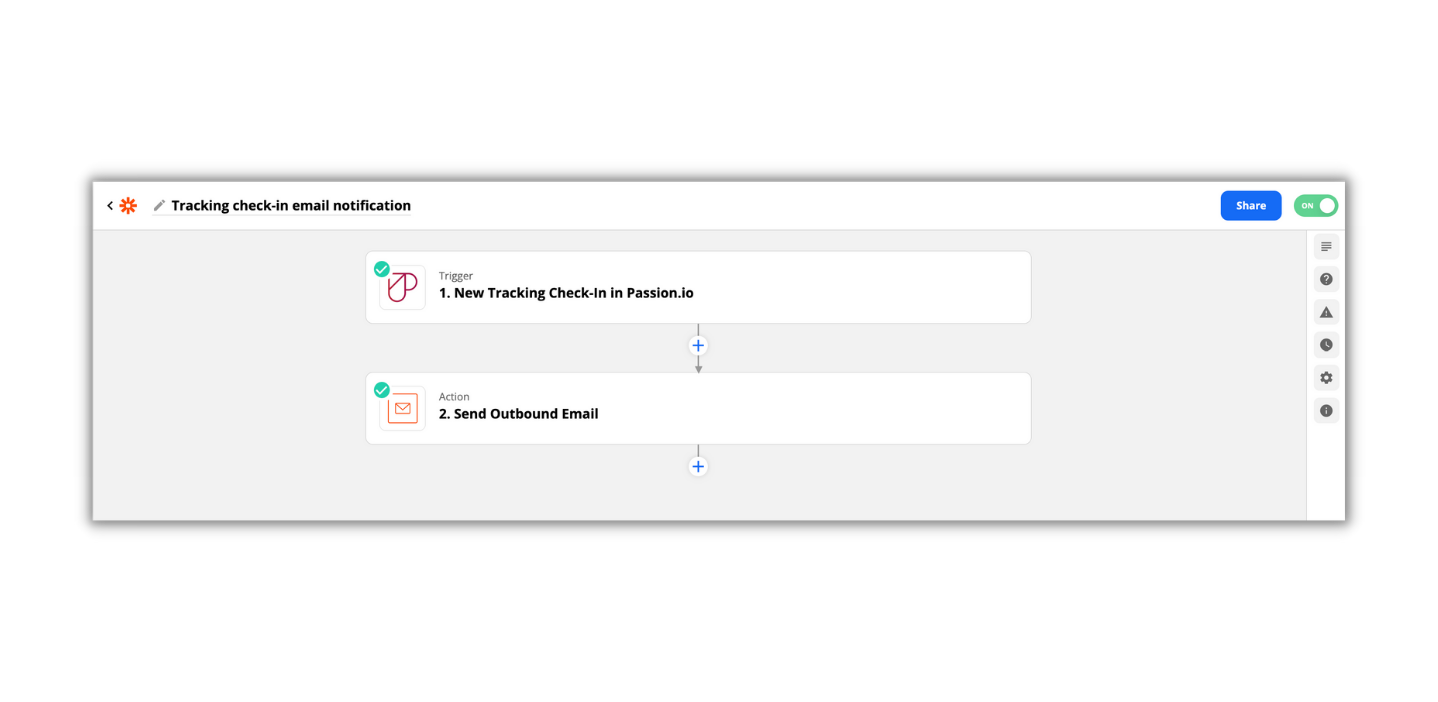
2. Step 1: Setting up a Trigger
- Choose app & event: Passion.io, New Tracking Check-in
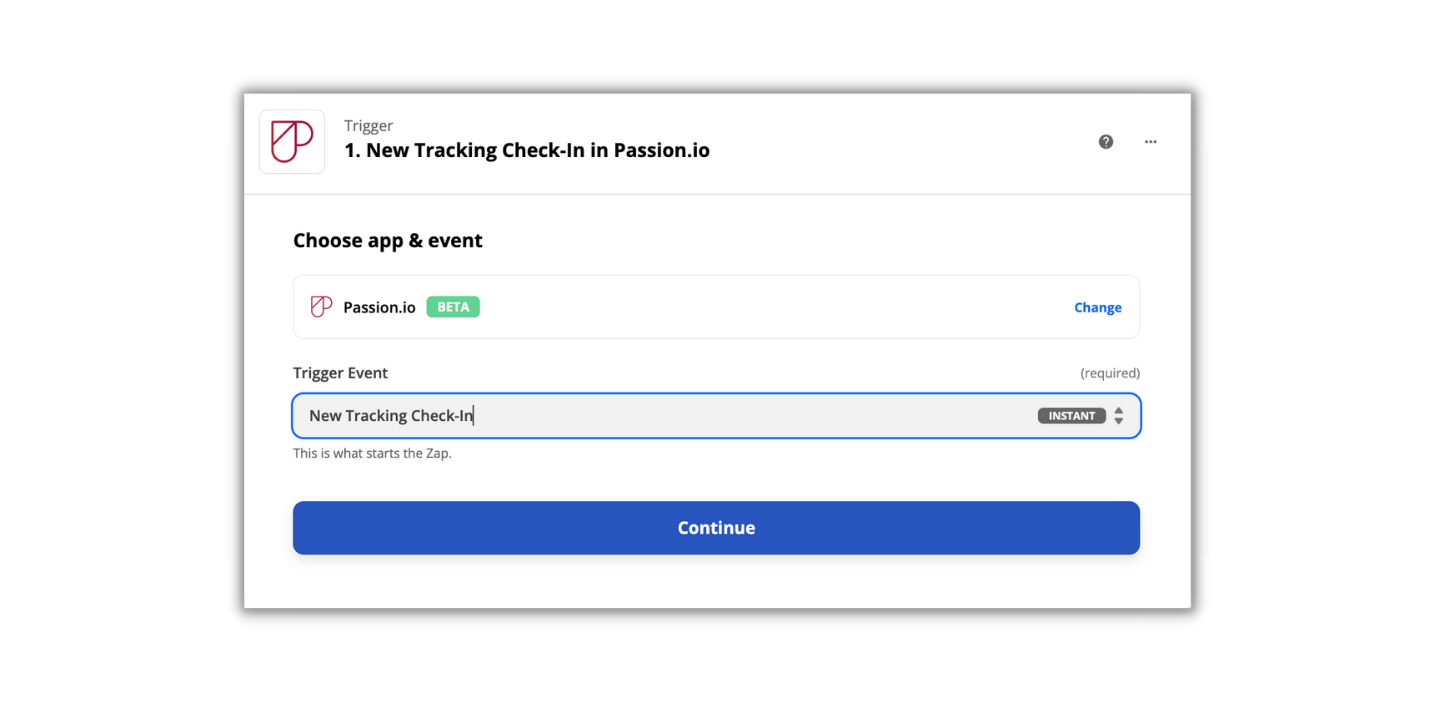
- Choose an account: Passion.io Account
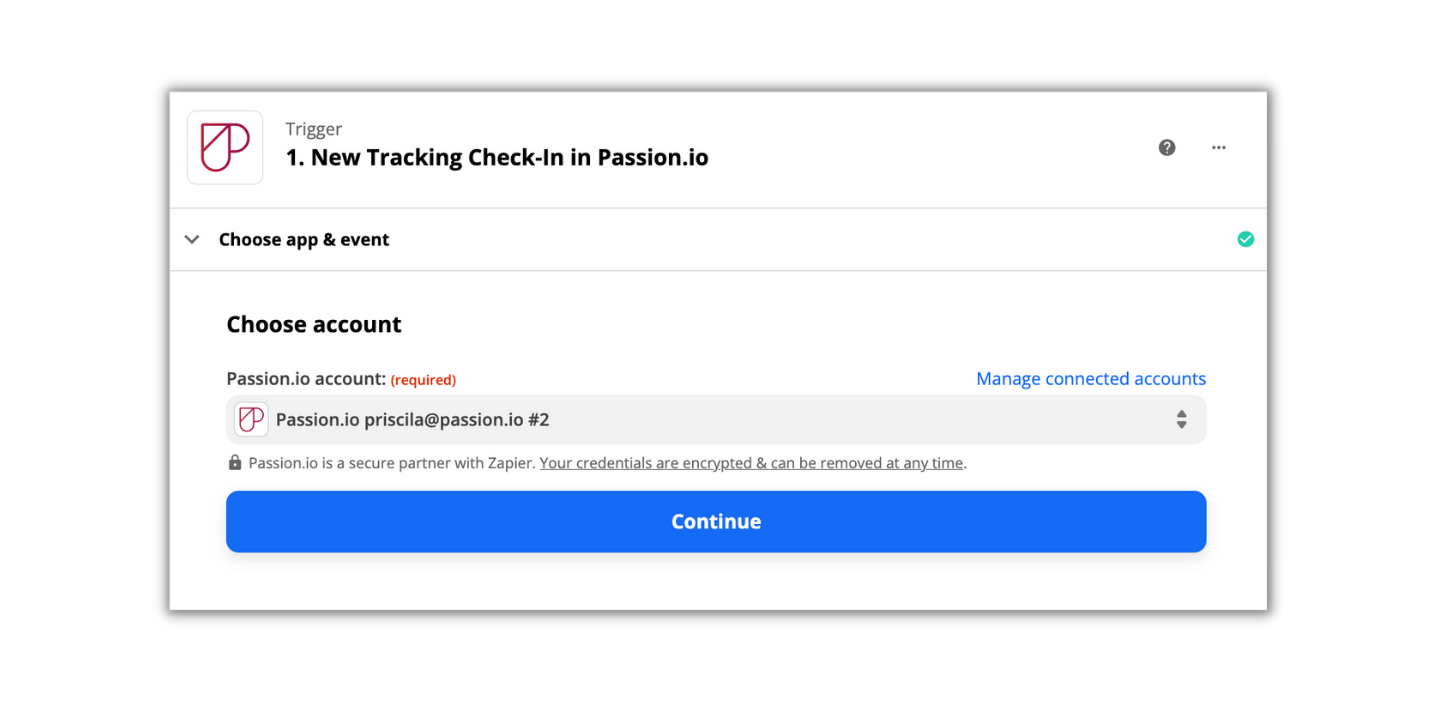
- Set up trigger: You can select All tracking or a specific one
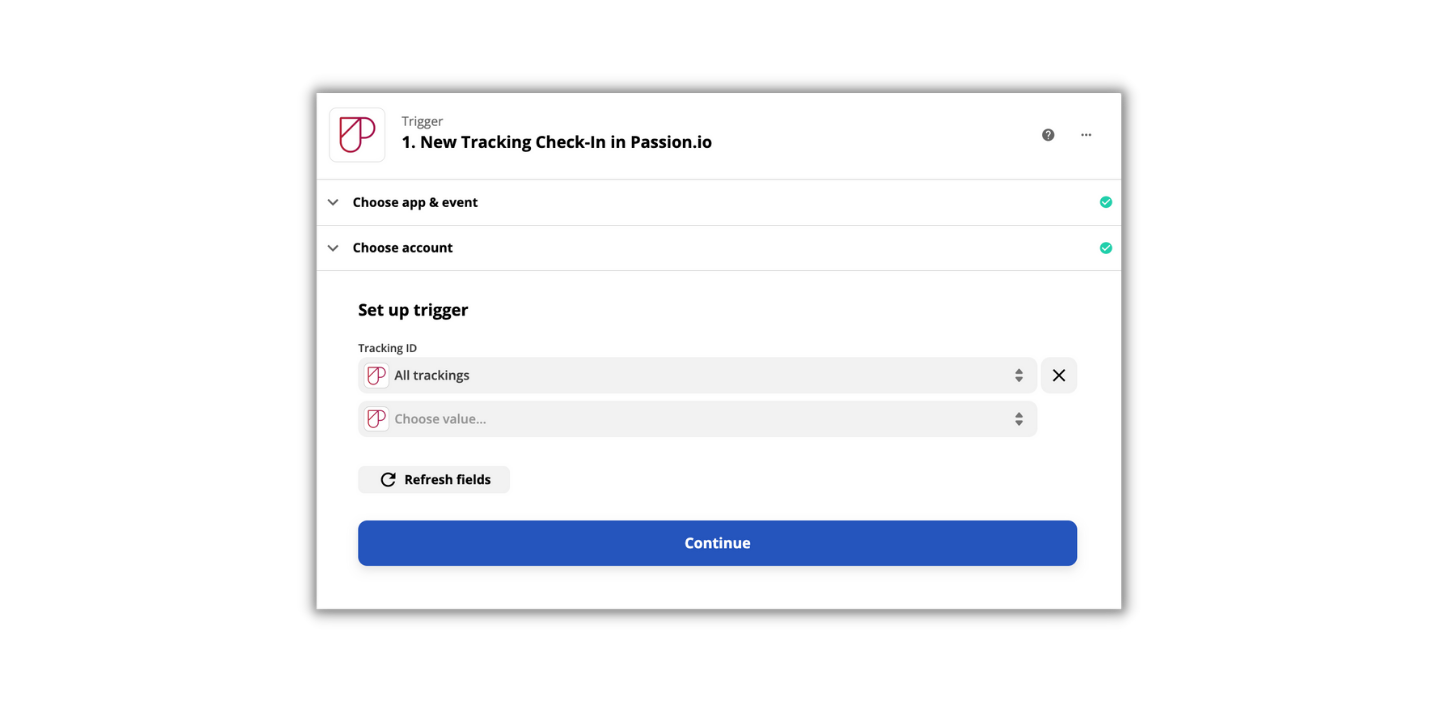
- Test trigger: The test should be successful to continue
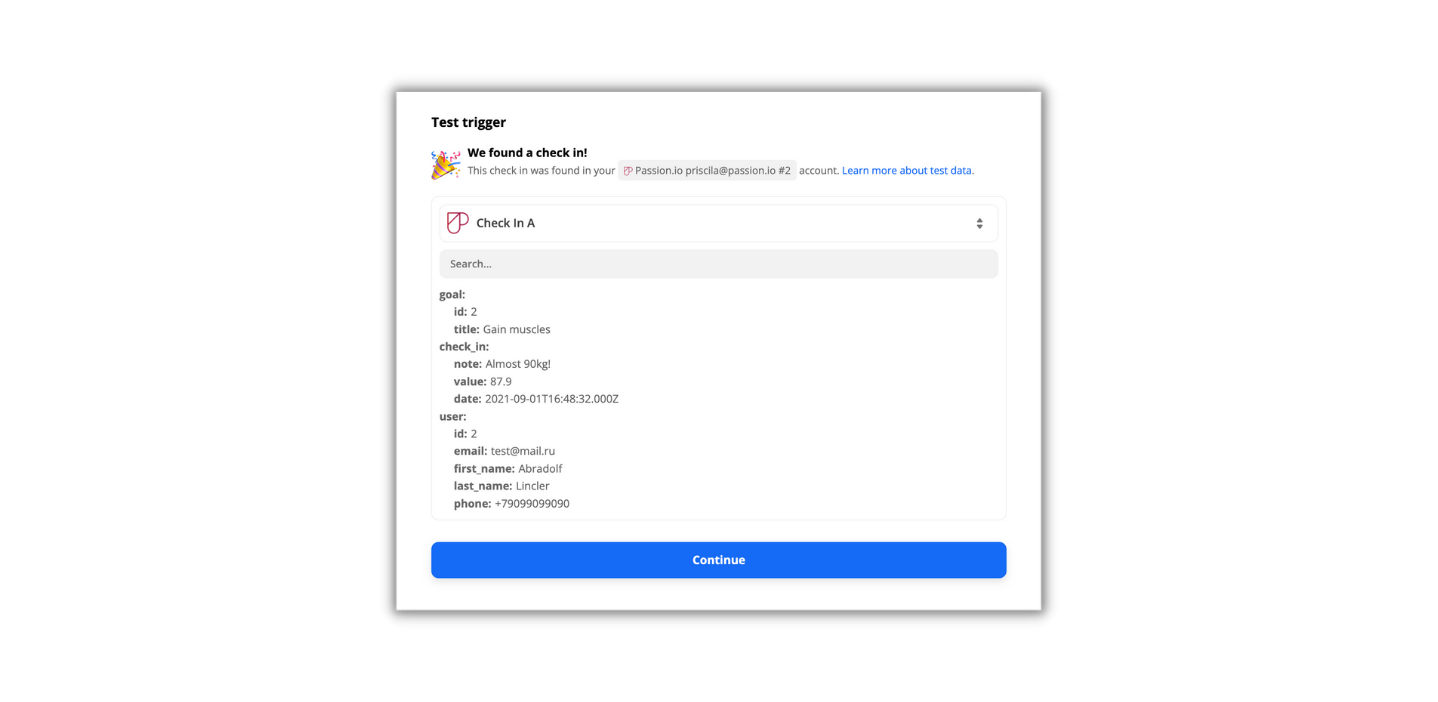
3. Step 2: Setting up an Action
- Choose app & event: Recommended - Email by Zapier; Send an outbound email
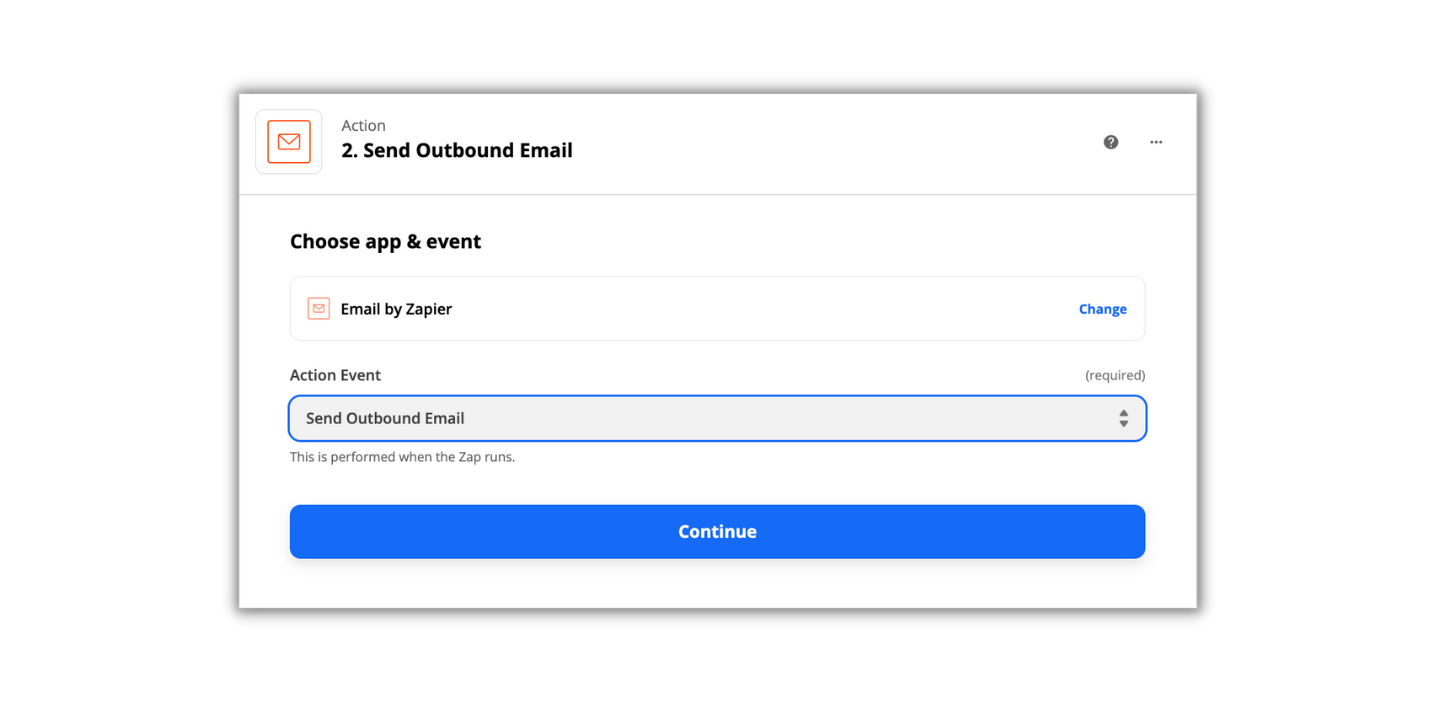
- Set up an action:
• Enter your email address- to notify yourself
• Select user email - to notify your clients
• Set up the email subject and body
• Choose the name you want to send the email from and the email address for replies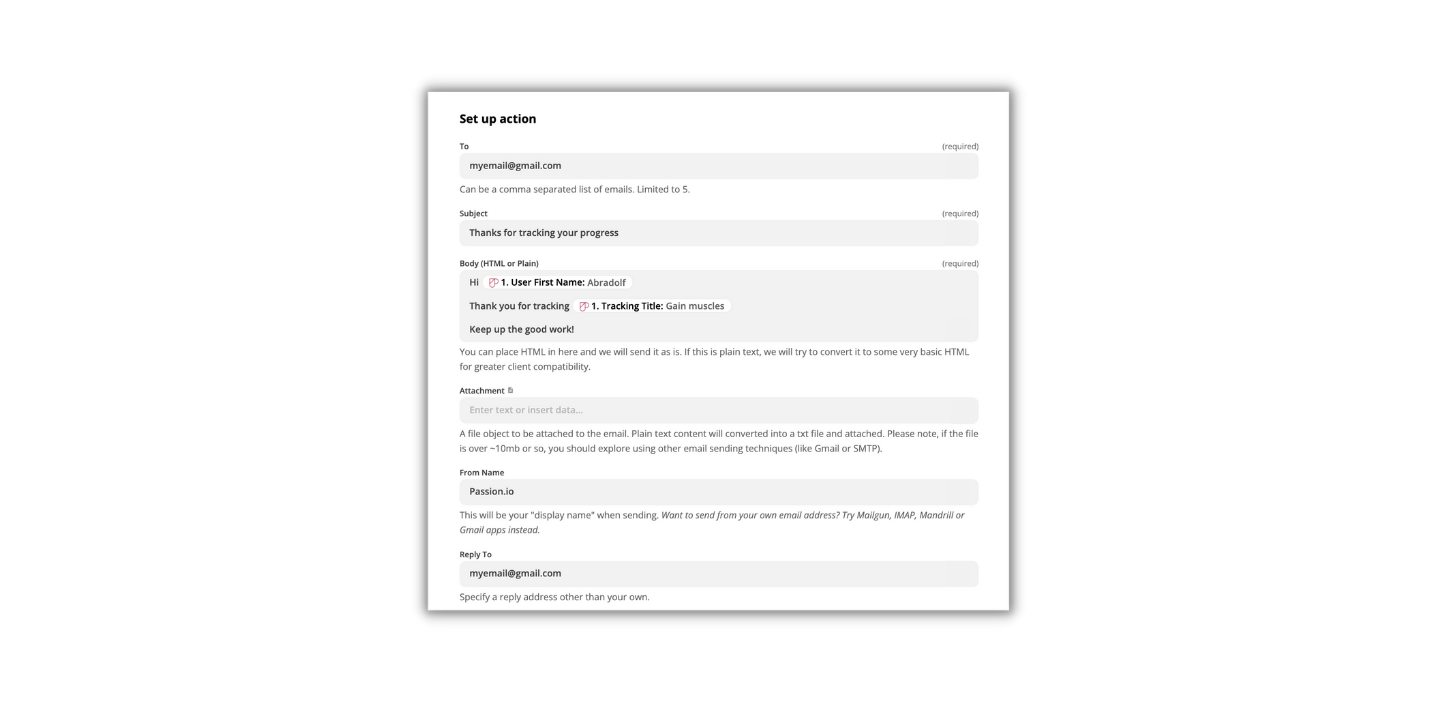
- Test action: The test should say successful and don't forget to turn on the Zap
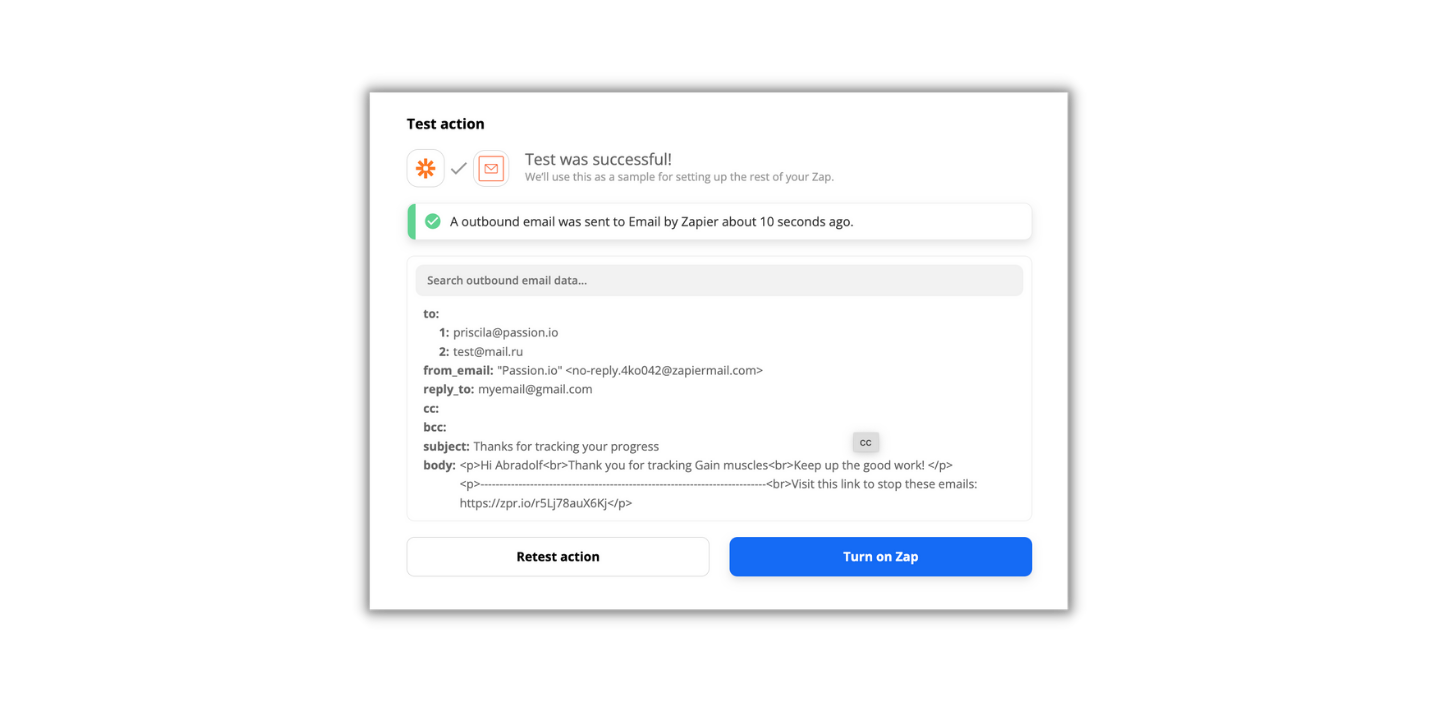
4. Step 3: Test the notification
Try completing a lesson in your app and check if you receive a notification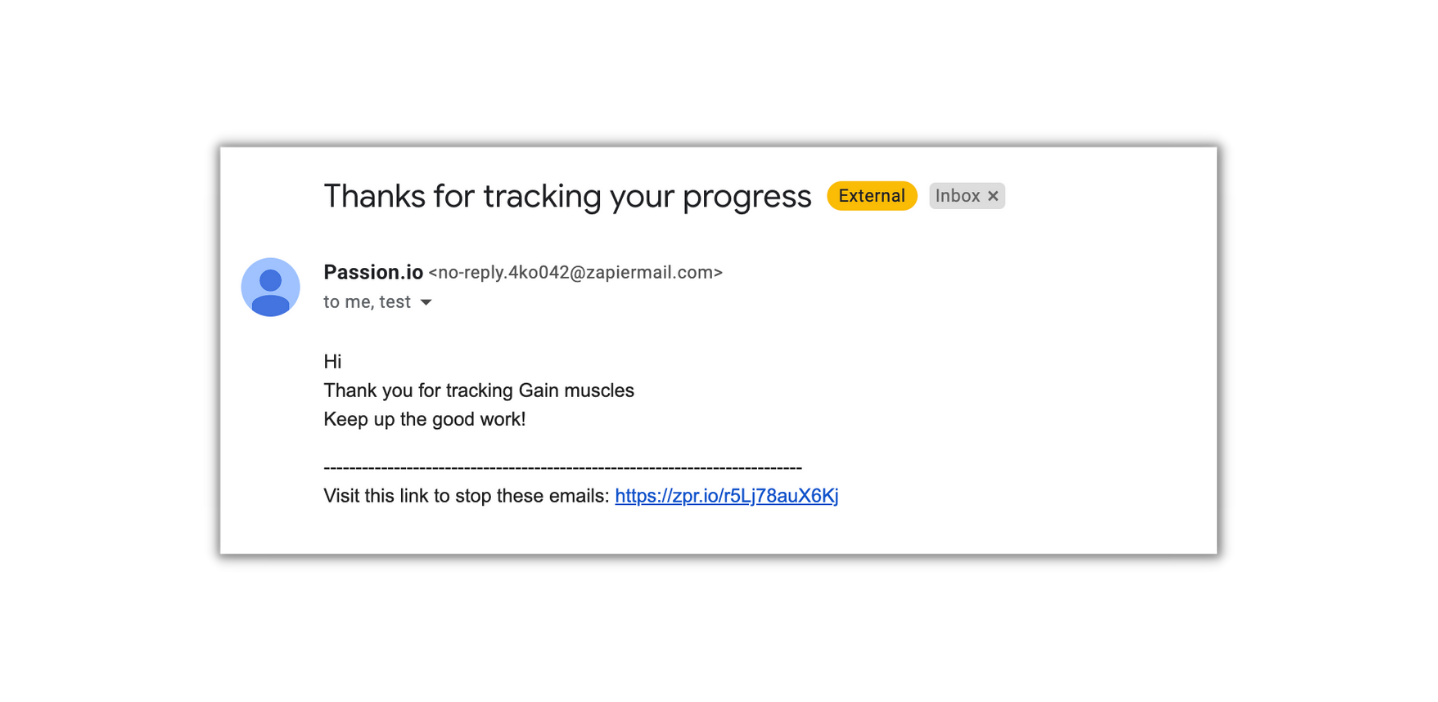
5. Frequently Asked Questions
1. Can I use a different tool to send an outbound email other than an Email by Zapier?
Yes. You can use any email marketing software that can be integrated with Zapier.
.png?width=185&height=50&name=Full%20Passion.io%20logo%20(white).png)