How can I unpublish my app?
Learn in this article how to unpublish your app from Apple and Google Stores.
IN THIS ARTICLE
1. Apple
2. Google
3. Frequently Asked Questions (FAQs)
1. Apple
You have two options on your App Store: to Remove and to Unpublish.
- Remove - if you remove your app, the name will be free for another person to use.
1. Go to your Apple Developer Account
2. Select your app
3. Select App Information, scroll to the bottom of the page, and click on Remove App
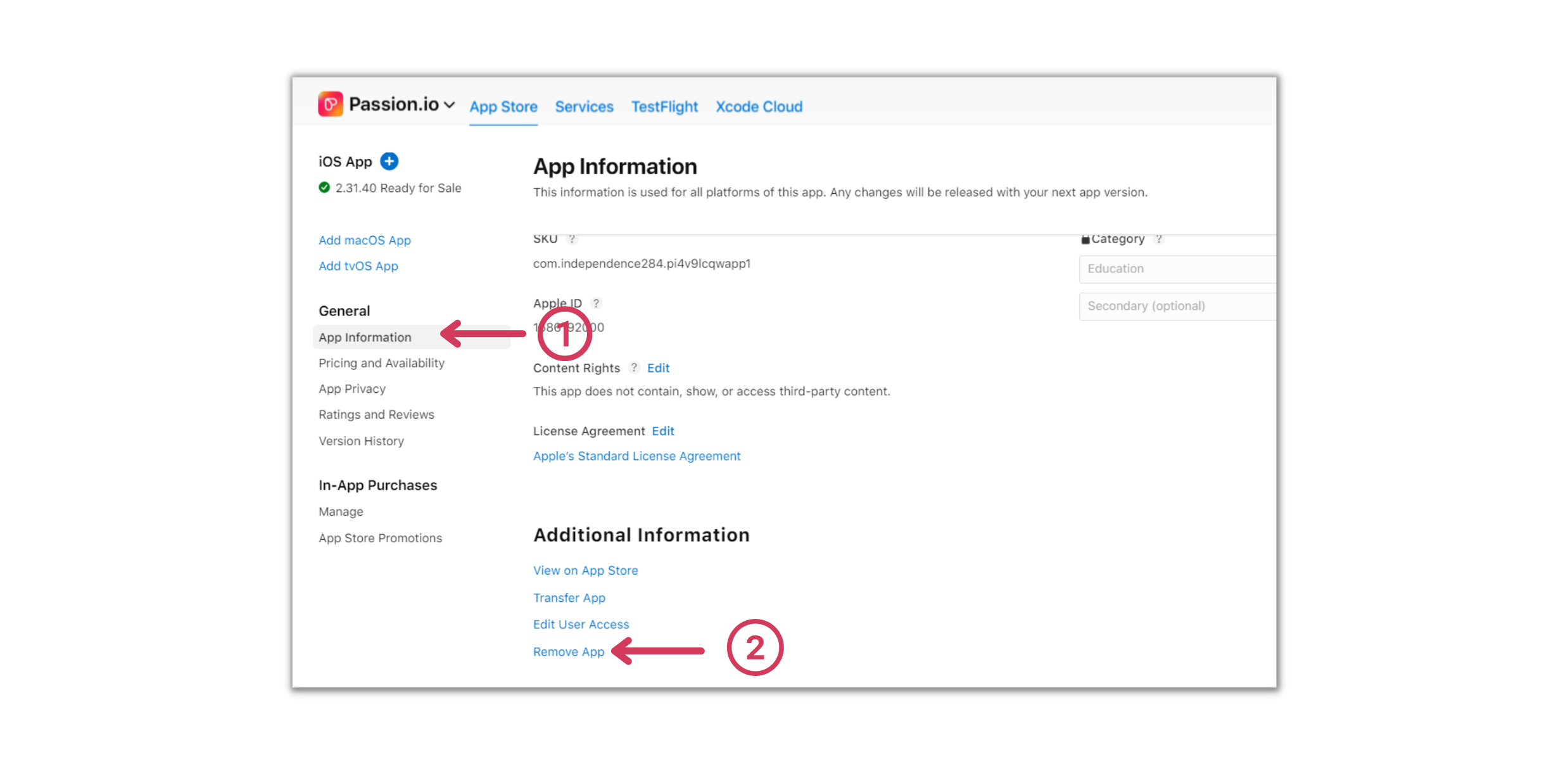
4. Confirm all pop-up windows.
If you have any approved plans, Apple won't allow you to remove the app until you have removed all in-app purchases. You can do this by following this article first: How do I remove a plan or price from my App in Apple?
- Unpublish - if you unpublish your app, it will no longer be available to download, but you will keep the name.
1. Go to your Apple Developer Account
2. Select your app
3. Select Pricing and Availability, then click on Remove from sales and click Save
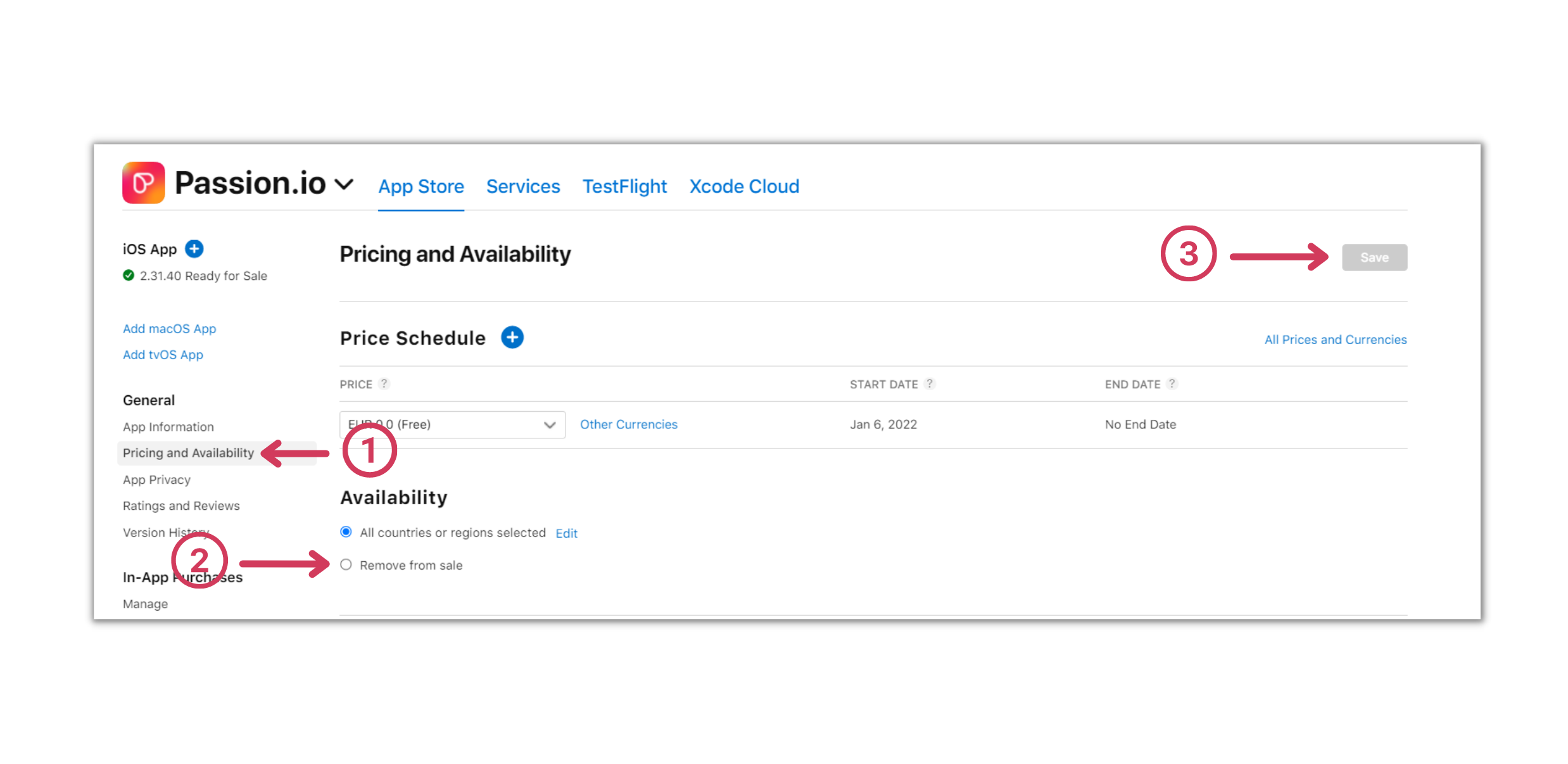
2. Google
Google only gives you the option to Unpublish the app.
1. Go to your Google Developer Console
2. Select your app
3. Scroll down the left-hand side menu and press Setup, under Setup click on Advanced Settings.
4. Under App availability select Unpublished and click on Save changes
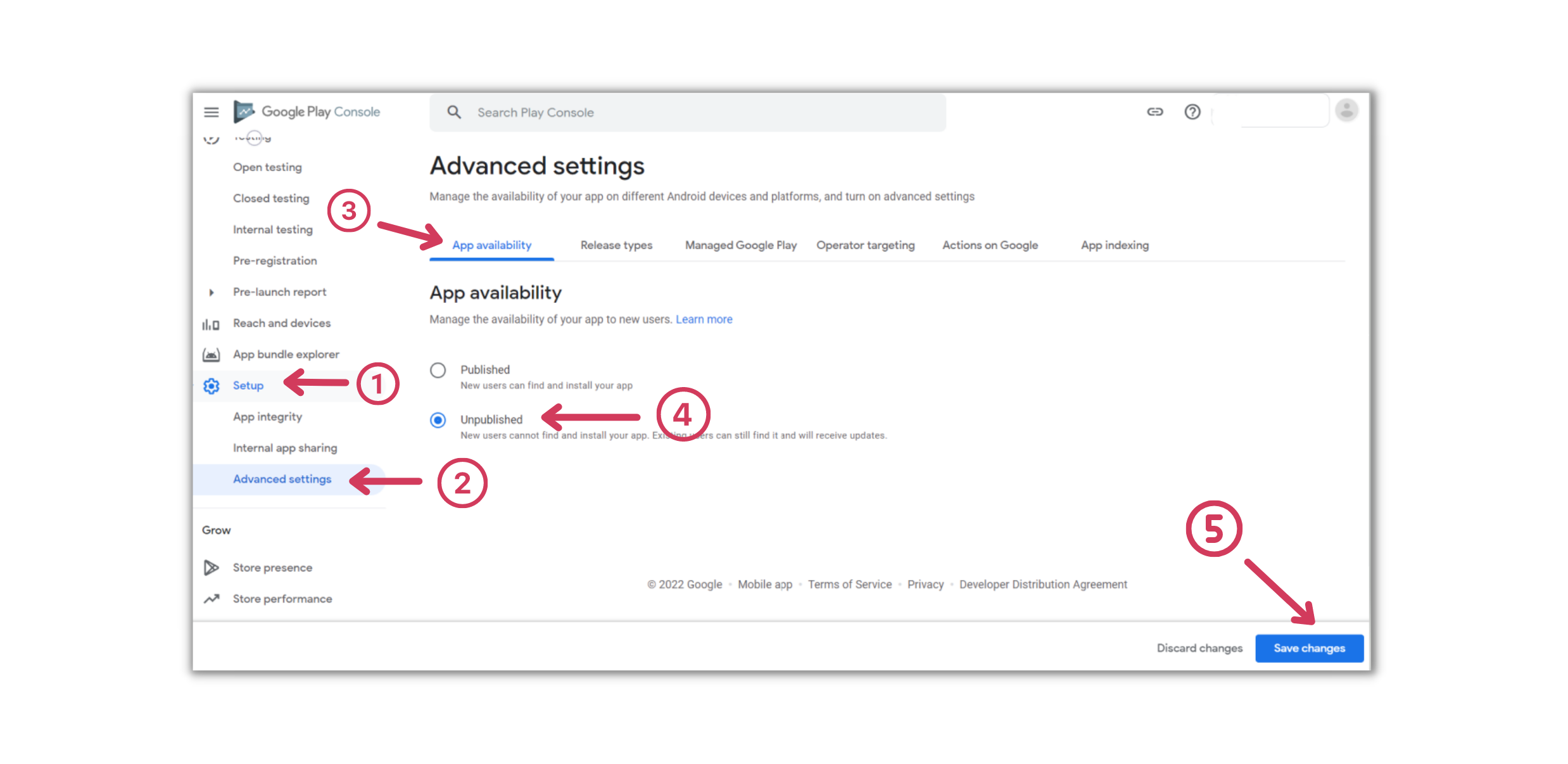
When you unpublish your app in GooglePlay, new users cannot find and install your app, but existing users can still use the app or receive updates.
3. Frequently Asked Questions (FAQs)
If I remove my app from the Apple App Store, how can I add it back in?
Once you remove your app, you will have to go through the whole App Submission process again. Also, the name might be taken by another person, with that said, we don't encourage you to remove the app unless you are sure that you won't need the app anymore.
.png?width=185&height=50&name=Full%20Passion.io%20logo%20(white).png)