How to manage common client concerns
This quick guide will be helpful as you navigate your Passion.io journey. It will help you handle any technical issues your clients might encounter despite our best efforts to provide an optimal app experience.
IN THIS ARTICLE
1. Basic Troubleshooting
2. Cannot sign up to the program
3. Cannot access the subscription
4. Cannot access the Web App with the password and email that was sent
5. Cannot purchase programs
6. Client Request for Cancellation of Subscription
7. Client Request for Refund
8. Frequently Asked Questions (FAQs)
For app-building concerns, check out our Help Center, or Submit a Request to one of our Passioneers to support you.
1. Basic Troubleshooting
These basic troubleshooting steps can fix common issues like app crashing, courses not loading, features not showing, etc. You can share these with your clients too or even add this bit to one of your lessons.
a. Log out of the app
b. Uninstall the app
c. Clear app cache. You can refer to these external resources:
- How to clear cache on iPhone — declutter your iOS device
- How (and when) to clear app cache or data on Android
d. Reinstall the latest version of the app (if available)
e. If the issue persists, please let your clients know that they can go to their Profile Settings > Report a technical problem > click on REPORT A BUG button, so our Passion.io Support Team can check it further.
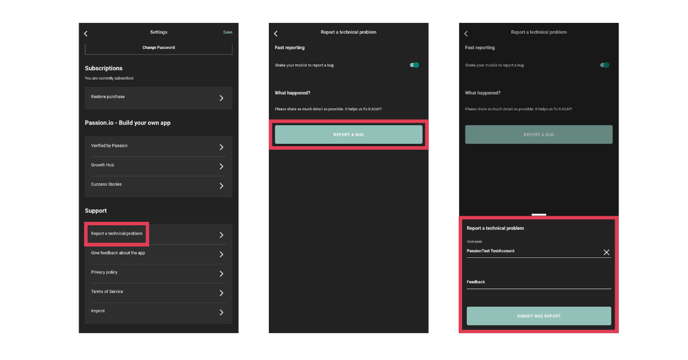
If you are experiencing the issue, please use this Tech Support Request Form.
2. Cannot sign up to the app
It may be that your client is already subscribed to another app created within Passion.io. This means that his email address is already in our system. To purchase another subscription, the client can log into the app instead of clicking Sign Up.
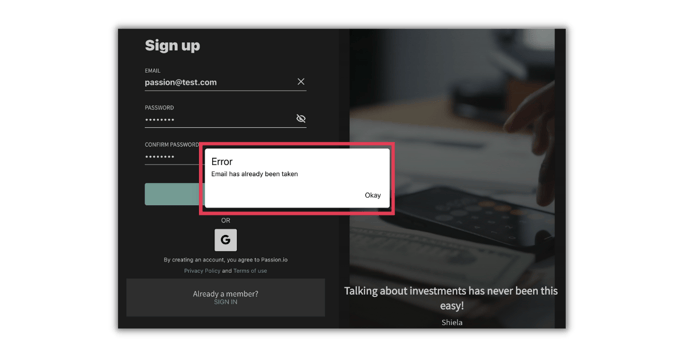
3. Cannot access the subscription
If your client purchased the program via App Store or Google Play Store but cannot access the subscription, it may be due to an internet connection interruption when they made the purchase. You can ask them to go to their App Settings and click Restore Purchase. That should fix the issue.
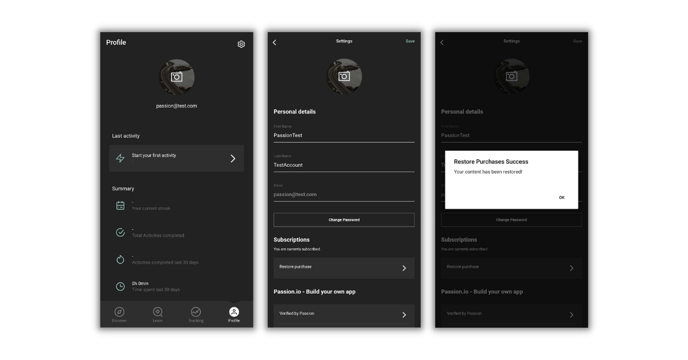
Please note that we cannot control their access from our internal system if it was an in-app or external purchase. We can only see whether a purchase was successful.
If it's about a particular course, check your PassionBuilder. The course should have been included in the pricing plan. Tick the box to include the course, then save the pricing plan. It should automatically reflect on your client’s app. Please ask the client to log out and back into the app if it doesn't.
4. Cannot access the Web App with the password and email that was sent
You can tell your client to try using a different browser or click Forgot Password from the login page. You can also check your Users to see if the email address appears to ensure successful account creation. Please repeat the sign-up process if the account still needs to be created successfully.
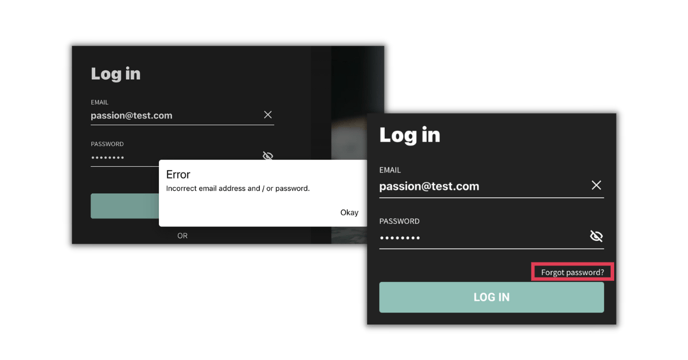
If Forgot Password doesn't do the trick, please send us a request here with the Subject Line: Client Password Reset so that we can reset their password from our end.
5. Cannot purchase programs
Is your client trying to purchase the program in the Passion.io app? The Passion.io app is for in-app viewing only. All purchases must be made via Web app or branded apps.
If the client gets an error saying that payment still needs to be set up, please look into your Sales Page and ensure that the Web App URL field is empty. Remember that the Web App URL field should be empty when using PassionPayments. You will only fill in the Web App URL field if you want to use an external payment processor.
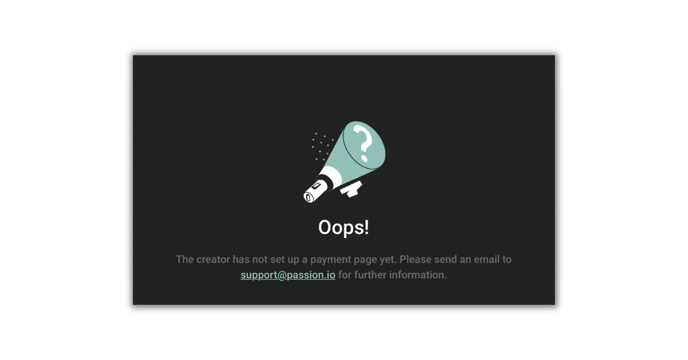
6. Client Request for Cancellation of Subscription
For cancellation, please refer to the following information:
In-App Purchase
1. iOS devices (Apple)
Open the Settings app
Tap Your Name on the top
Tap Subscriptions
Tap the subscription that you want to manage.
Tap Cancel Subscription (If you don’t see Cancel, the subscription is canceled and won't renew.)
2. Android devices (Google)
On your Android phone or tablet, open the Google Play Store
At the top right, tap the profile icon
Tap Payments & Subscriptions
Tap on Subscriptions
Select the subscription you want to cancel.
Tap Cancel subscription.
Follow the instructions.
3. Web App purchase (PWA)
Web app purchases may be made either through PassionPayments or external checkout. Please refer to the following information:
PassionPayments
Cancel the subscription via Stripe. Here's the external resource: How to pause or cancel subscriptions
External Checkout/PassionMetrics
To manually activate/cancel your clients' subscriptions, log into your Passion.io platform> and go to Users.
- Search for the user using their email address.
- Click on the user card.
.png?width=635&height=227&name=Group%2017%20(3).png)
- Scroll down to the plans; you can cancel or activate the plan manually.
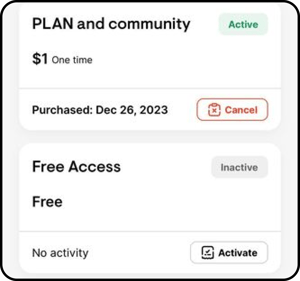
7. Client Request for a Refund
If the purchase was made via PassionPayments, then you have to refund her from your Stripe account. Click here to follow the Stripe process for refunds.
For in-app purchases (Apple or Google), please share the following links with your clients:
Request a refund for a Google Play purchase
Request a refund for apps or content that you bought from Apple
We cannot process refunds for in-app purchases because Apple and Google are third-party platforms. We can also not access their billing systems because your account is connected to these platforms.
8. Frequently Asked Questions (FAQs)
Why was my client billed when she purchased my program with a free trial?
When submitting apps to Apple, additional steps have to be taken when your pricing plans are with a free trial. More information here: How to Manage In-app Purchases in Apple
.png?width=185&height=50&name=Full%20Passion.io%20logo%20(white).png)