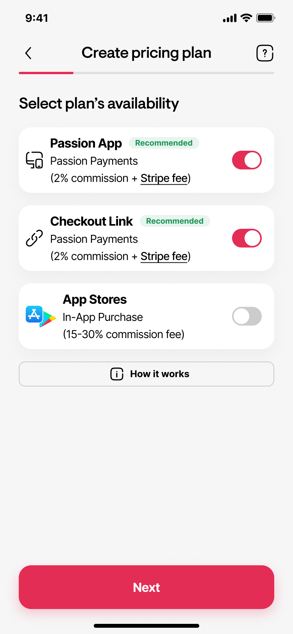Use Availability Selectors & Paywalls for Your Pricing Plans
Control where your plans appear and make your offer clearer to users.
In This Article
Availability Selectors & Paywalls
-
Availability Selectors
You decide where your pricing plans show up—on your Web App, in App Stores, or both. -
Paywalls
A clear way to show your pricing plans, without the need for a landing page.
Benefits of Availability Selectors & Paywalls
Control
You have full control over where your plans are visible—on the Web App, in the App Stores, or both. Your users can access the content from any platform; the paywall controls where they buy it, not where they use it.Higher profit
Display high-ticket plans on your Web App only, without showing them in the App Stores. Avoid high commission fees from Apple or Google.
Better Conversions
Highlight your value proposition clearly; guide users to exactly what they're going to get when they purchase.
Test Pricing Strategies
Test new pricing strategies on your Web App first before releasing them to the App Stores. Experiment with different price points and offers.
Hide Your Landing Page
Use a simple paywall that clearly shows your pricing plans. Your users can see exactly what they're getting before purchase and can compare options.
Once you enable availability selectors and paywalls, the Landing Page will become a showcase. Even if you display pricing widgets, users will still see the paywall when attempting to access content. You can keep your Landing Page if you want, but we recommend hiding it and relying solely on the Paywalls.
How to Use Availability Selectors & Paywalls
-
Go to your Pricing Tab
-
Edit or create a Pricing Plan
-
Navigate to Availability
-
Select where to show your plan using the toggles:
- App Stores
- Passion App
- Both
-
Click Save
- If you have made changes to App Store availability, please re-submit the app to Google/Apple for review.
- If you turn off availability in the App Stores, existing subscribers will continue with their current subscriptions through Apple/Google, unless they cancel.
New customers will have to purchase via the Passion App via PassionPayments.
Share Your Pricing Plan
- Go to Pricing
- Copy the Checkout Link for your plan
- Share this link with potential customers
When they click this link, they'll need to create an account or log in, then they can complete their purchase.
.png?width=185&height=50&name=Full%20Passion.io%20logo%20(white).png)