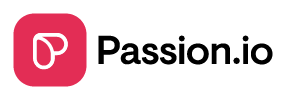From Setup to Launch: The ultimate guide to setting up and publishing your Apple App
The automatic connection is rolling out gradually to creators. If you don’t see it yet you will soon 😊
IN THIS ARTICLE
1. Kick-off Apple App set-up process
2. Accept Apple Terms and Agreements
3. Connect your Apple Developer Account
4. Setup your App Details
5. Contact Support
1. Kick-off Apple App set-up process
- Log in with your passion.io account here from your computer.
- From My app, go to Publish your app.

- Choose Apple.
.png?width=635&height=203&name=start%20apple%20(2).png)
- Confirm that you have completed all the requirements before submitting your app.
- Create my mobile app.

- Confirm that you have created your Apple Developer Account.

- Automatically Connect.

2. Accept Apple's Terms and Agreements
- You must accept Apple's terms and confirm that you did on Passion.io platform.
- Click on Get Started.

3. Sign in to your Apple Developer Account
- Log in to your Apple Developer Account using this link.
You must have Apple 2-Factor Authentication activated on your Apple Developer Account.
.png?width=400&height=251&name=sign%20in%20(3).png)
- Enter the 6-digit code you will receive on your other Apple devices or via your trusted phone number.
.png?width=400&height=251&name=sign%20in%20(4).png)
- Keep the tap open until the connection is done.
-1.png?width=635&height=126&name=Group%202%20(7)-1.png)
- Wait for the success screen below.
- Click Continue to proceed to your App Details.

4. Set up your App Details
- Enter your App Details as you desire, learn about all App Details' fields from here
- Click on Submit For Review to allow Passion.io to publish your App.
.png?width=635&height=298&name=start%20apple%20(3).png)
5. Contact Support
- If you face any error during the automatic connection process, please book a call with us.
Agree to Apple's terms and activate two-factor authentication on your account.

- You can book a call from here.