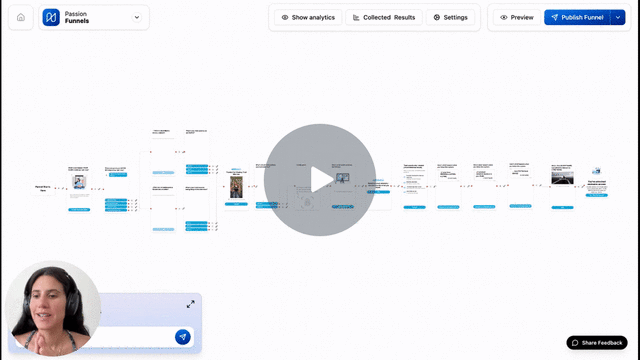Customize Funnel Colors and Theme
Change your funnel's colors to match your brand and create a professional look.
IN THIS ARTICLE
Make your funnel match your brand by customizing colors for backgrounds, text, buttons, and other visual elements.
Note: Theme is now easily accessible directly from the funnel editor, not buried under Settings.
What You Can Customize
You can change colors for every visual element in your funnel:
- Background colors for cards
- Text colors
- Button colors for call-to-action buttons
- Gradient backgrounds for a modern look

Access Theme Settings
Get to your funnel's color customization options.
- Open your funnel in the editor
- Click Theme
- The color customization panel opens
Change Colors
Choose colors using hex codes or the visual color picker.
Method 1: Enter Color Codes
If you know your brand's exact colors:
- Click on the color you want to change
- Enter your hex code (like
#FF5733) - The color updates automatically
- Click save
Method 2: Use the Color Picker
If you don't know color codes:
- Click on the color you want to change
- Use the visual picker to explore colors
- Click and drag to find the perfect shade
- The color updates as you move the picker
- Click save
Create Button Gradients
Make your call-to-action buttons more eye-catching:
- Select your button color setting
- Choose your first color (starting color)
- Add a second color for the gradient end
- Click save
Preview Your Changes
Test your colors before publishing.
- Make your color changes in the theme panel
- Check the instant preview as you work
- Click Save Changes when you're satisfied
- Use Preview to see the full funnel experience
What to Check
- Text readability - make sure text is easy to read on backgrounds
- Button visibility - ensure buttons stand out and look clickable
- Overall appearance - check that colors work well together
Frequently Asked Questions
Do I need to know color codes to customize my funnel?
No, you can use the visual color picker to choose colors without knowing any codes. However, if you have specific brand colors with hex codes, entering them directly ensures exact matches.
Can I save my brand colors to reuse in other funnels?
You'll need to apply your brand colors to each new funnel manually. Save your hex codes somewhere to make this faster for future funnels.
What if my text is hard to read after changing colors?
Make sure there's enough contrast between your text and background colors. Dark text works best on light backgrounds, and light text works best on dark backgrounds.
.png?width=185&height=50&name=Full%20Passion.io%20logo%20(white).png)