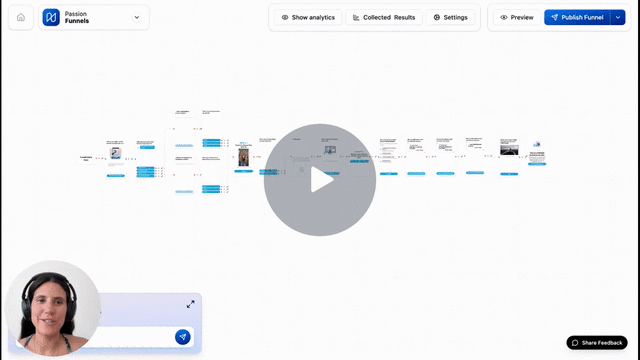Edit Funnel Content
Change the text, images, and settings on your existing funnel.
IN THIS ARTICLE
After creating a funnel with Paige AI or templates, you can edit any card to match your specific needs. There are two ways to edit your funnel content.
Quick Edit Method
The fastest way to make simple text changes to any card.
- Find the card you want to change
- Double-click directly on the text you want to edit
- Type your new text
- Click outside the text box
- Changes save automatically
Best for: Quick text changes, updating headlines, or fixing typos.
Full Edit Mode
Use full edit mode when you need to change images, settings, or make major content updates.
- Click on the card you want to edit
- Click the Edit button that appears on top
- Make your changes:
- Update text content
- Upload new images or videos
- Modify button text
- And more
- Click Save Changes when finished
Best for: Uploading images, changing card types, updating settings, or making multiple changes to one card.
Save Your Changes
Understanding the difference between saving edits and publishing your funnel.
Two Types of Saving
Save Changes (after editing individual cards)
- Saves your edits to that specific card
- Changes are saved but not yet visible to visitors
- Always do this after editing each card
Publish Funnel (when you're done with all edits)
- Makes all your changes live for visitors
- Updates the public version of your funnel
- Do this when you're ready to share your updates
Publishing Process
- After editing all the cards you want to change
- Click Publish Funnel at the top of your screen
- Your updated funnel is now live
- Visitors will see your changes immediately
Preview Your Edits
Test your changes before publishing to make sure everything looks right.
- Click Preview while editing your funnel
- Go through the funnel as a visitor would
- Check that all text, images, and buttons work correctly
- Make additional edits if needed
- Publish Funnel when you're satisfied
Frequently Asked Questions
Do I need to save each card individually?
No - all changes save automatically. You only see Save Changes when you click on a card to open the full editor. Quick edits (double-click) save instantly without any button.
What's the difference between Save Changes on each card and Publish Funnel?
Automatic saving stores your edits privately. Publishing makes all your saved changes visible to visitors who use your funnel.
Can I undo changes after I publish?
You can always edit your cards again and republish, but there's no automatic undo feature. Preview your changes before publishing to avoid mistakes.
.png?width=185&height=50&name=Full%20Passion.io%20logo%20(white).png)