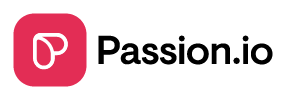You're done creating your courses, lessons, and sequences and now, you want to see what it will look like for your clients. Read along to learn how to preview your content in two simple ways!
IN THIS ARTICLE
1. Previewing content through PassionProducts
2. Previewing content through your Web App URL
3. Previewing content through Passion.io App
4. Frequently Asked Questions (FAQs)
1. Previewing content through PassionProducts
1. Go to PassionProducts.
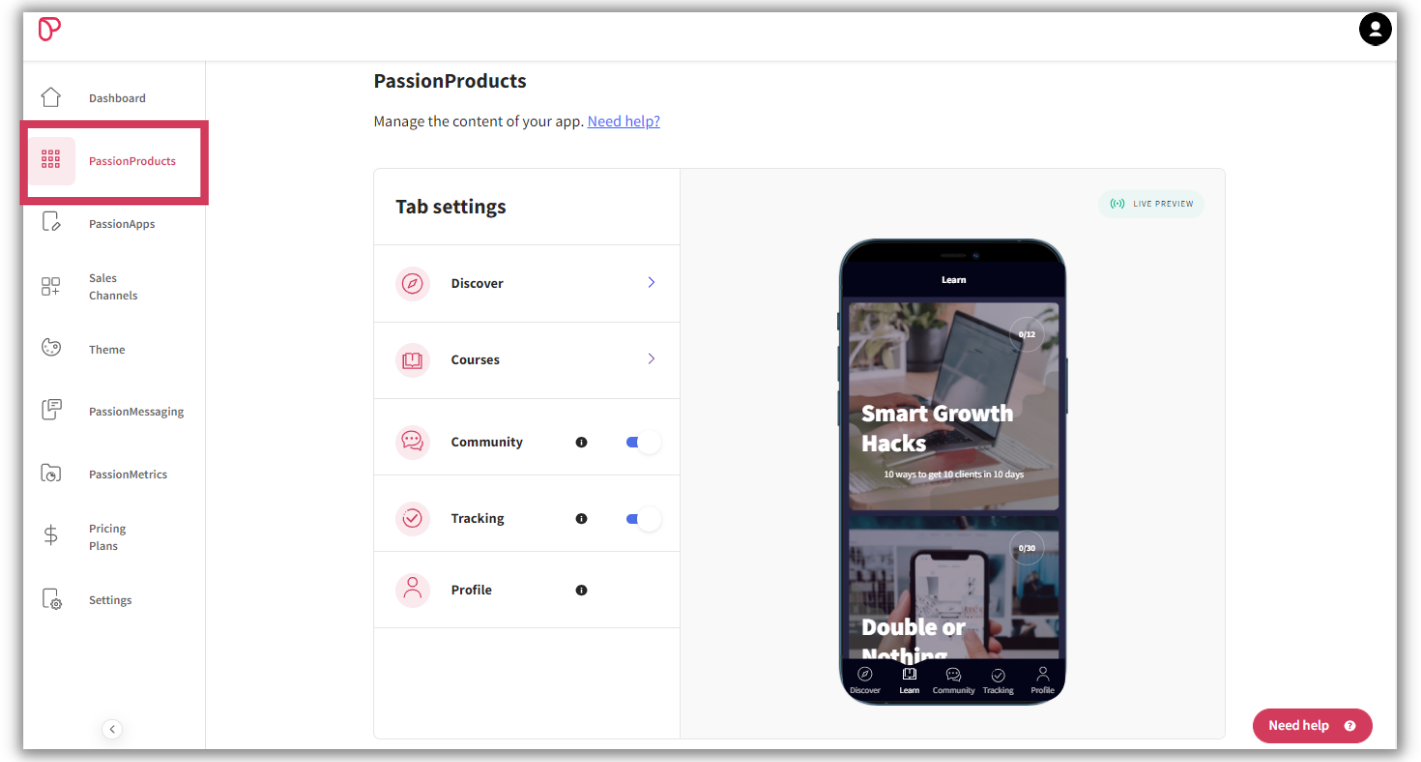
2. Go to the Live Preview and click on the tabs to check out the contents of your app
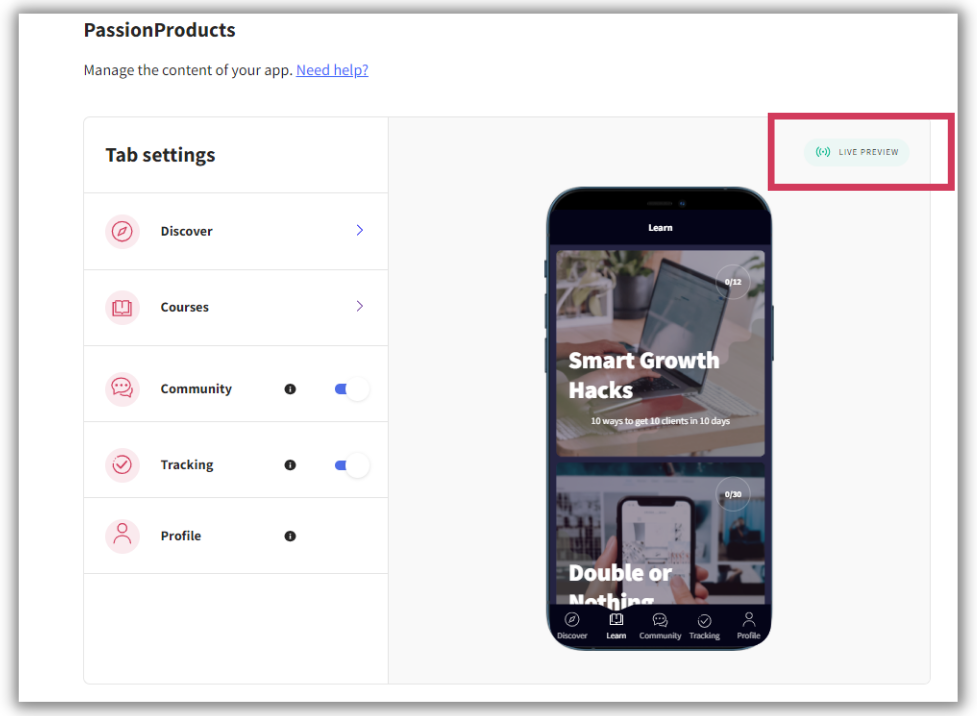
Or click on Courses.
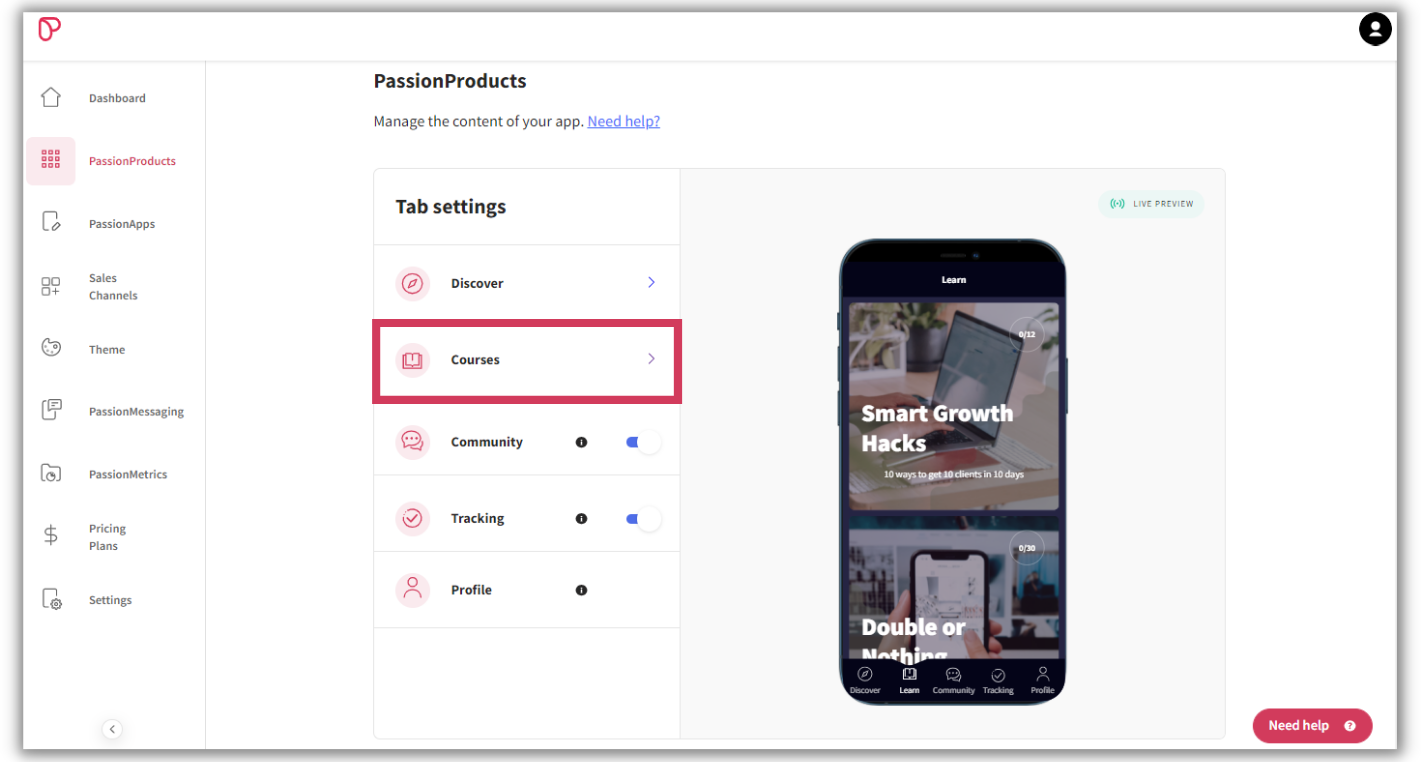
3. Once inside the Courses, toggle the Preview Mode on the upper right corner of the page. You will then have options on how you want it to be previewed: laptop or mobile mode.
Preview Mode for Mobile:
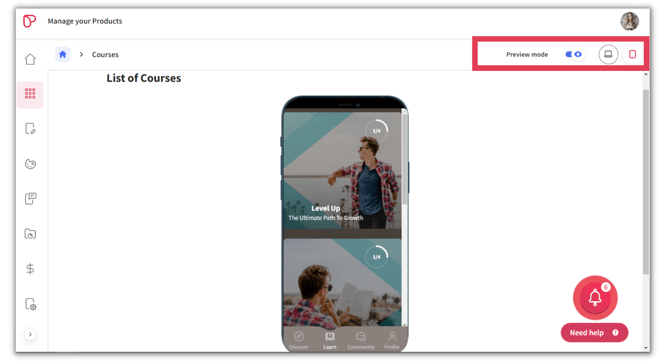
Preview Mode for Laptop:
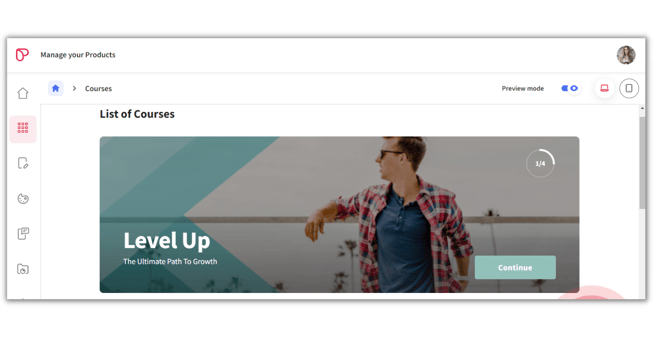
2. Previewing content through Web App URL
Another easy way for you to preview your content is through your Web App URL. This will give you an overview of what your clients will see once they log into your web app.
1. Go to Sales Channels > Web > and click the SETUP at the bottom part of the page to launch your live Web App.
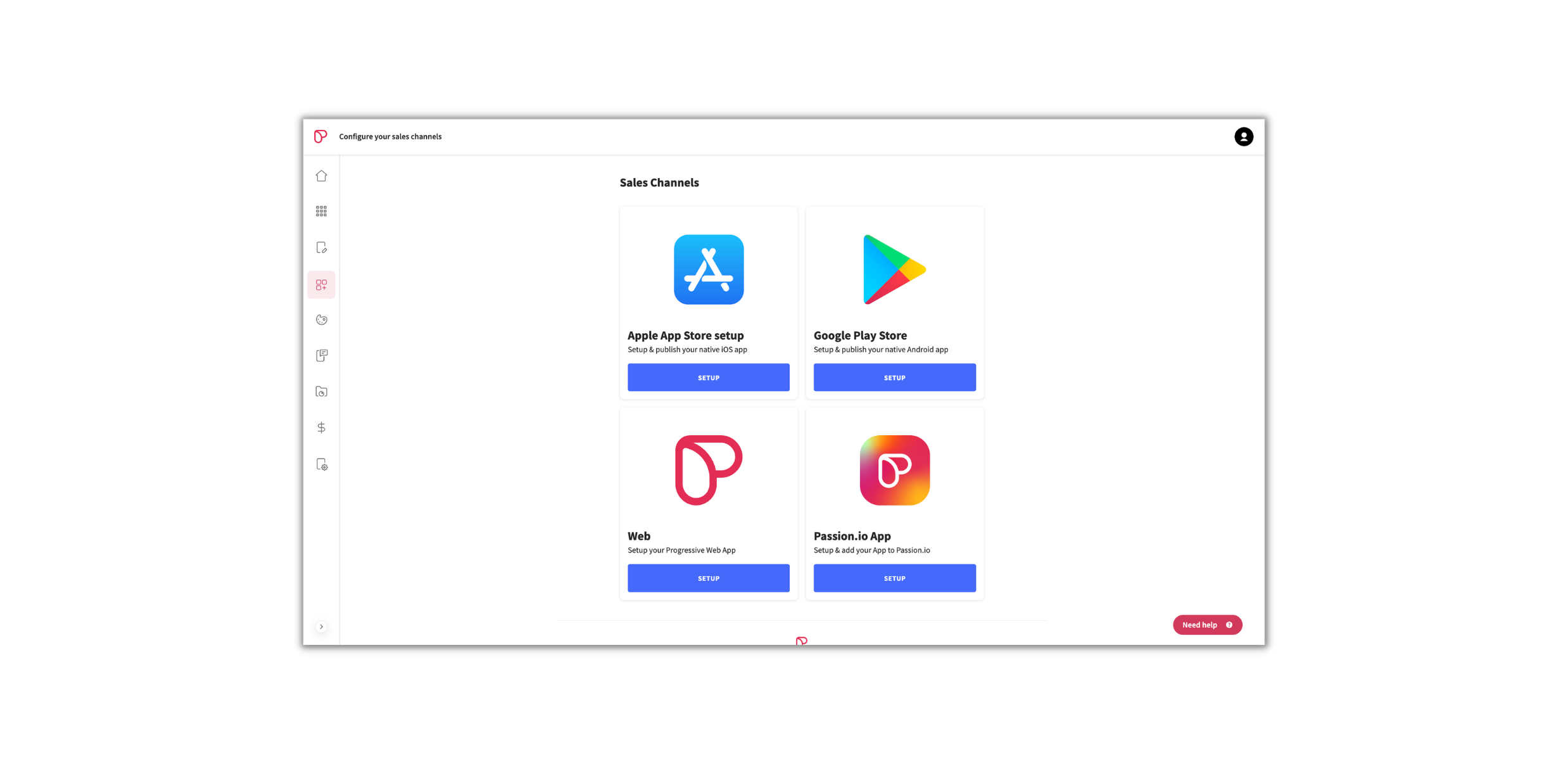
Click ACCESS APP to be directed to your live Web App. SIGN UP as a test user and provide yourself access to the course you want to view by manually activating the plan on PassionMetrics.
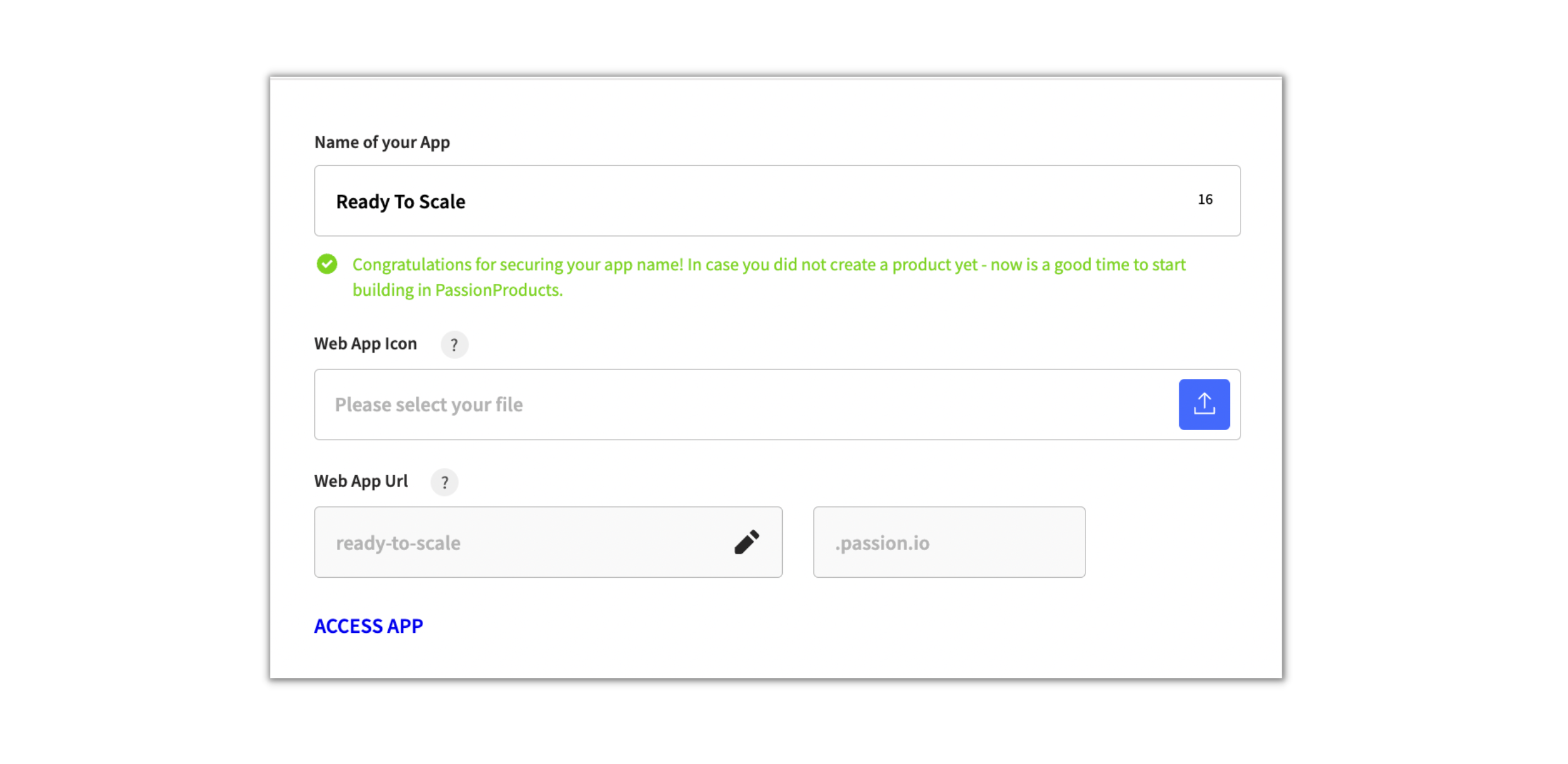
2. Once launched, click on Learn to see all courses, lessons, and sequences you have created.
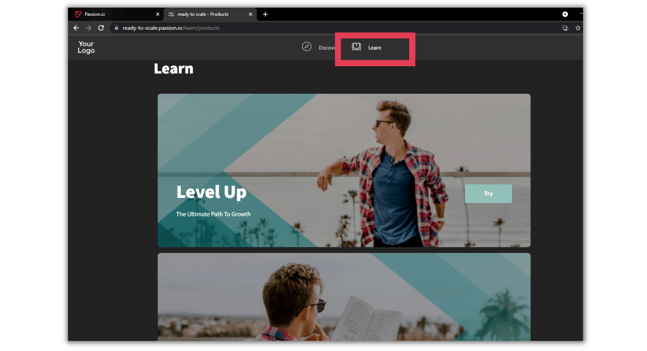
Reminder: Only those courses you have published will be available for preview. Make sure you also have manually activated access for plans/courses you want to have access to. You can do this on PassionMetrics.
3. Previewing content through Passion.io app
Through Passion.io app, you can showcase your content with the features and functionality you’d expect from a branded app. To preview your content, simply:
- Download the Passion.io app from the Google or Apple app stores
- Type in the name of your PassionApp
- Login & enjoy!
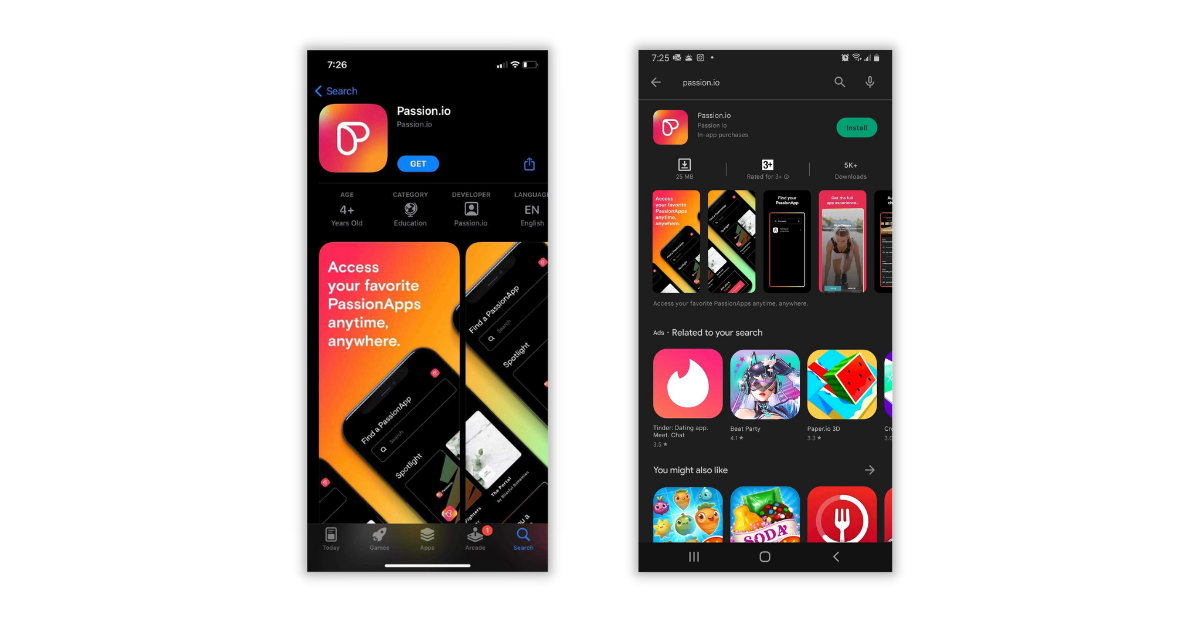
Please note that your clients won't be able to purchase your product from Passion.io App. They have to go to your Web App to purchase.
4. Frequently Asked Questions (FAQs)
Why can't I preview (through my Web App URL) a lesson that I just added?
Is the lesson you want to preview under a published course? If it's under a draft course, it will not appear for preview in your web app URL.
Is there any other way I can preview it before I publish the course?
Yes! You can preview the courses, lessons, and sequences before publishing them through PassionProducts. Go to #1 to see how we can preview the lessons through PassionProducts.
I thought I got my own branded app with passion.io?
You do! To get your own branded app, you need to go and submit your app to Apple & Google for review.
I have already updated my app version but the changes are not reflecting on my client's app. What can I do?
If your client already has the updated version of the app and the changes are still not showing, you may share with them the external articles below. It usually fixes the issue. If it doesn't, please report it via the Tech Support Request Form.
- How to clear cache on iPhone — declutter your iOS device
- How (and when) to clear app cache or data on Android
The community/goal tracking does not appear in the Live Preview section.
When logged into your Passion.io account, you should also be automatically logged into your Web App. If not, this could be the reason why your community/goal-tracking feature is not showing. Try refreshing your tab and log into your Web App using your admin account. That should fix the issue.