How do I edit my App's tabs?
Customize your App's tabs, change the name of each tab, and control which tabs to show to your audience.
You can manage your App's Navigation on the platforms below:
- Your Apple or Google Creator App.
- Your Passion.io App
- Your Web App https://yourappname.passion.io
You must be logged in with your Passion.io Account to use the In-App Admin View.
IN THIS ARTICLE
1. What is the Navigation Page?
2. Discover
3. Learn
4. Community
5. Tracking
6. Profile
7. Frequently Asked Questions (FAQs)
1. What is the Navigation Page?
The Navigation Page is where you customize your app's screens and which tabs are active for your audience.
There are five tabs for your App:
- Discover
- Learn
- Community
- Tracking
- Profile
You can edit the tabs by clicking on the pencil icon.
.png?width=635&height=406&name=Group%2020%20(3).png)
Rename the tab if you want. Max 10 characters
Select the icon that most represents the tab.
Tap Save.
You can tap the icon to preview the page..png?width=300&height=401&name=settings%20(2).png)
2. Discover
The Discover tab takes you to your Sales Page or your Landing Page. You can learn more about The Sales Page here.
.png?width=295&height=591&name=settings%20(20).png)
Updated 17th of June, 2024
For newly subscribed clients, you can disable your landing page and publish your app without it.
Your Pricing Plans and offers will no longer be publicly visible; however, your clients will have the same access.
.png?width=635&height=395&name=Group%2019%20(1).png)
Here's what your app looks like with no landing page.
.png?width=295&height=591&name=settings%20(19).png)
You cannot view the Sales Page when it is disabled. You can enable it at any time.
.png?width=635&height=395&name=Group%2021%20(3).png)
3. Learn
Learn is where you go to create your Products. You can create 1 or 2-level structure courses and choose Lessons or Sequences. Please take a look at our article How to manage your products for a deep dive.
-jpg.jpeg?width=688&height=387&name=OTC%20-%20Tabs%20(5)-jpg.jpeg)
4. Community
You can enable Community here if you offer this feature to your clients. You'll be able to learn more here.
.jpg?width=688&height=387&name=OTC%20-%20Tabs%20(2).jpg)
5. Tracking
Here is where you can enable Goal Tracking and keep your clients motivated. You can learn more here.
.jpg?width=688&height=387&name=OTC%20-%20Tabs%20(3).jpg)
6. Profile
You cannot edit the Profile tab yet. Our team is working hard to bring you new functionalities and features.
.jpg?width=688&height=387&name=OTC%20-%20Tabs%20(4).jpg)
7. Frequently Asked Questions (FAQs)
- Can I set up some of the lessons for free?
Yes! Just click on the ellipsis sign on the right side of the lesson material and click Set as Preview content. This will make the particular lesson accessible to everyone even if they do not sign up. They will only be required to sign up when they click the UPGRADE button to access the rest of the locked contents.
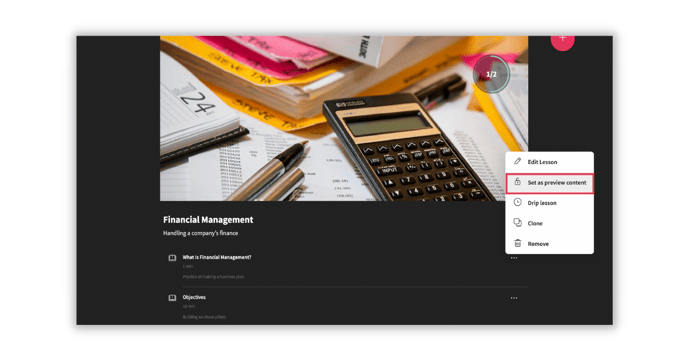
- Are the changes I make automatically updated?
Yes! Changes you make in PassionProducts are applied automatically to all the versions of your app.
- Why is the complete button not appearing on the lesson?
Please make sure that the course is included in a pricing plan. Otherwise, the Complete button will not show up.
.png?width=185&height=50&name=Full%20Passion.io%20logo%20(white).png)