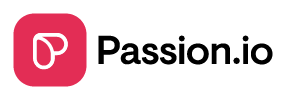Build your first course in minutes with this step-by-step guide. Organize lessons, customize layouts, and set access effortlessly.
1. Go to your PassionApp
-
-
Log in to your Passion.io account.
-
Tap the pink arrow icon (↗️) to switch to your PassionApp (this toggles between Admin and App views).
- Or you can also tap "Add content to your app".
-

2. Start a New Course
- Click “Create Product” or the + icon (top-right corner).

3. Set Up Your Course
Name your course, add a short description or summary, and pick how you wanna display it. You can change all these settings anytime.
- Cover image & layout
-
Upload a cover image
-
Minimum dimensions: 1024 × 1024 px
-
-
Choose a layout:
-
Carousel view: Netflix-style scrolling with large thumbnails.
-
List view: Simple top-to-down list of sections/lessons.
-
-

-
Name your course
-
Use a clear title (e.g., “Yoga Basics for Beginners”).
-
-
Add a short description
-
Summarize what users will learn (e.g., “Master foundational yoga poses in 7 days”).
-
- Access settings
-
-
Freebie? Select “Default Access Plan” to make it available to everyone.
-
Draft? Leave access plans blank for now.
-
-
Bonus (optional)
-
Use a pre-made course template to save time.
-
4. Save It
-
Click “Add Product”
-
Your course will appear in your app’s Learn tab.
- If you included access settings, it will show a "Published" green label
- If you didn't include access settings, it will show a "Draft" grey label

What’s Next?
Add lessons and organize your content:
How to Add Sections and Lessons to a Course